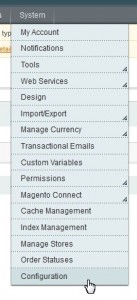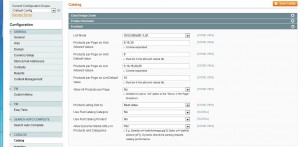- Web templates
- E-commerce Templates
- CMS & Blog Templates
- Facebook Templates
- Website Builders
Magento. How to change default amount of products in products listing
January 15, 2013
This tutorial is going to show you how to change default amount of products in products listing of your Magento store.
To configure the the number of products that appear on a product page,
- Log into your Magento admin panel and go to System > Configuration > Catalog > Catalog > Frontend
- The options of this section include the list mode, number of products per page, and default sorting method. Depending on whether you are using List Mode or Grid Mode or, you will need to change the following:
- Products per page on Grid allowed values option determines the number of products displayed per in Grid View. To provide a selection of options, enter multiple values separated by commas e.g. 6,15,30 or change the default values.
- Products per page on Grid default value option determines the number of products displayed per page by default, in Grid View. Here you will enter or change the default values shown to the customer for Grid view. Note, this should only be one of the values entered in the Products per page on Grid allowed values above. E.g. 15.
- Products per page on List allowed values option determines the number of products displayed per page by default, in List View. To provide a selection of options, enter multiple values separated by commas or change the default ones, e.g 5,10,15,20,25
- Products per page on List default value option specifies the number of products displayed per page in a List default View. Here you will enter the one of the values shown to the Products per page on List allowed values field. E.g. 10. All other values are not accepted.
- Allow All Products per Page, if set to “Yes,” includes the “ALL” option in the Show per Page control. Options include: Yes / No
Feel free to check the detailed video tutorial below: