- Web templates
- E-commerce Templates
- CMS & Blog Templates
- Facebook Templates
- Website Builders
Magento. How to change Google Map location (Home page)
March 31, 2015
This tutorial shows how to change Google map location on home page in Magento.
Magento. How to change Google Map location (Home page)
In order to change map location on home page, you should perform the following:
Step 1. Locate the Google Map code in the template.
-
Log into your Magento Admin.
-
Navigate to CMS -> Static Blocks.
-
Open the home_map static block and you will see the following piece of code for the Map:
Step 2. Set Latitude and Longitude for the location:
-
Go to Google Maps Site.
-
Find your location, right click it. Select ‘What’s Here’ option from the drop down menu:
-
With that done you will see the Latitude and Longitude of the location on the left of the page:
Step 3. Replace the default Latitude and Longitude with yours in CMS -> Static Blocks -> home_map:
Note: The following line of code for the map:
var markCoord1 = new google.maps.LatLng(parseFloat(40.6422180), parseFloat(-73.9784068,14));
stands for the Google Map marker Latitude and Longtitude.
Feel free to check the detailed video tutorial below:














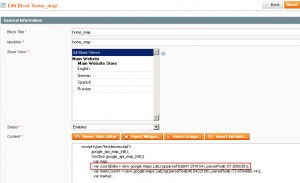

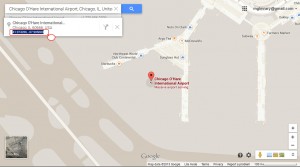
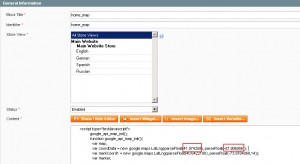
.jpg)
