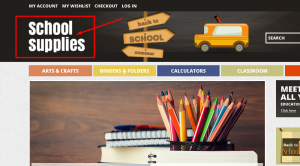- Web templates
- E-commerce Templates
- CMS & Blog Templates
- Facebook Templates
- Website Builders
Magento. How to change logo URL
February 9, 2015
This tutorial will show you how to change logo URL in your Magento template.
Magento. How to change logo URL
By default, the logo displayed in the header of your Magento site has a link to the homepage of the site.
You can change that link. It can be a link to another page on the same site or it can be an external URL.
You can achieve this by modifying the file header.phtml of the theme that you use.
-
Open app/design/frontend/default/themeXXX/template/page/html/header.phtml file.
-
Find the code below:
<h1 class="logo"><strong><?php echo $this->getLogoAlt() ?></strong><a href="<?php echo $this->getUrl('') ?>" title="<?php echo $this->getLogoAlt() ?>" class="logo"><img src="<?php echo $this->getLogoSrc() ?>" alt="<?php echo $this->getLogoAlt() ?>" /></a></h1> -
In that code you need to edit the part:
<a href="<?php echo $this->getUrl('') ?>" -
Delete
<?php echo $this->getUrl('') ?>and between the quotation marks type the full URL address. E.g:
<a href="http://www.google.com"
-
Clear Magento and browser cache after making changes.
Feel free to check the detailed video tutorial below: