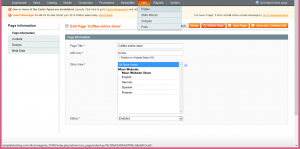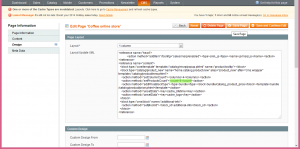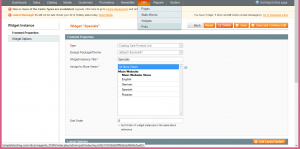- Web templates
- E-commerce Templates
- CMS & Blog Templates
- Facebook Templates
- Website Builders
Magento. How to change number of new/specials products on Home page
February 23, 2015
This tutorial shows how to change number of new/specials products on Home page in Magento.
Magento. How to change number of new/specials products on Home page
-
To change number of new products on Home page, log into your admin area and go to CMS -> Pages -> Home:
-
Click on Design tab.
In Page Layout -> Layout Update XML section you will see
<action method="setProductsCount"><count>4</count>
where 4 stands for the number of products to display.
Change this number to the one you need and click Save Page:
-
To change number of special products on Home page, go to CMS -> Widgets -> Specials in your admin panel:
-
Select Widget Options tab and change the number in Number of Products to Display. Click Save:
You may also need to clear cache to see the changes.
Feel free to check the detailed video tutorial below:
Magento. How to change number of new/specials products on Home page