- Web templates
- E-commerce Templates
- CMS & Blog Templates
- Facebook Templates
- Website Builders
Magento. How to change products images dimensions (templates with List Gallery)
November 18, 2015
This tutorial will show you how to change products images dimensions in Magento templates with List Gallery module.
Magento. How to change products images dimensions (templates with List Gallery)
-
Log into the Admin panel and navigate to System -> Configuration.
-
Click on Product List Gallery option under TEMPLATEMONSTER.
-
Here we can enable or disable the module for Category pages: List or Grid view
and Home page: List or Grid View. -
To change the image size we need to alter Image width and Image height values. Specify the desired size in pixels:
-
Click on “Save Config” button to save your changes.
Thank you for reading this tutorial. Now you know how to change products images dimensions with List Gallery module.
Feel free to check the detailed video tutorial below:
Magento. How to change products images dimensions (templates with List Gallery)














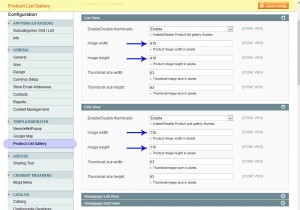
.jpg)
