- Web templates
- E-commerce Templates
- CMS & Blog Templates
- Facebook Templates
- Website Builders
Magento. How to change slider dimensions
January 26, 2015
This tutorial will show you how to edit slider images dimensions.
Magento. How to change slider dimensions
-
First, log into Magento admin panel.
-
Navigate to CMS -> Static Blocks -> Slider block or CMS -> Pages -> Home page -> Content tab that contains the coding for slider:
-
In the coding look for:
<div class="fluid_container">
and replace with:
<div class="container">
-
Using Firebug we can find out the width and height of the container:
-
Let’s replace the images with the new ones, of 1170px*510px size. You should use Photoshop or any other images editor to adjust all images to the new size, in our case I made all images of size 1170px*510px.
-
Get back to the slider coding in admin panel, and since your new image width is 1170px and its height is 510px, the new percentage should be 43.58% -(510\1170)*100= 43.58. Change height: ‘40.357%’, into height: ‘43.58%’, and save the changes.
-
Save the changes, clear cache and refresh your website in browser to see the changes.
Feel free to check the detailed video tutorial below:














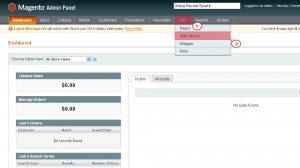
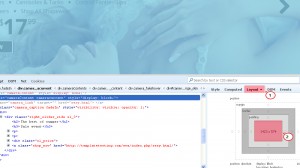
.jpg)
