- Web templates
- E-commerce Templates
- CMS & Blog Templates
- Facebook Templates
- Website Builders
Magento. How to create admin user with the limited access
November 18, 2015
This tutorial will show you how to create admin user with the limited access in your Magento Store.
Magento. How to create admin user with the limited access
Magento admin panel contains a lot of information and sometimes you may not want everyone to have access to each option Magento offers. Therefore the website owner may need to restrict permissions and access in the Magento Admin dashboard.
Let’s see how to restrict access to the Magento Admin:
-
Navigate to System > Permissions > Roles.
There you can define the level of access you want your team member to have within your Magento site. You can create a Role and assign Users to that Role:
-
Select the ‘Add New Role’ button:
-
In the ‘Role Information’ tab, give a name to the role – this is for your internal use only:
-
Under ‘Role Resources’, you can select options in the Magento admin navigation that you want Users in this Role to have access to. You can do this by selecting the checkboxes that correspond to each Magento admin navigation item:
-
Save Role.
-
Navigate to ‘System’ > ‘Permissions’ > ‘Users’.
You will need to create a new User to assign to the Role you’ve just created.
Note that if you already have a User created, you can select that existing User and assign them directly to your newly created Role.
-
Select the ‘Add New User’ button:
-
Under ‘User Info’ define a ‘User Name’.
This is the User Name that your User will use when they log into Magento.
The Email address entered will be used if the User ever clicks the ‘Forgot your password?’ link. You will need to provide the User with their new User Name and Password, as Magento does not automatically email them to advise that an admin account has been created for them:
-
Under ‘User Role’ you can assign our new User to the Role you have just created for them. Click the ‘Save User’. As long as your Role is set to Administrator, you will have the ability to change the access privileges of each role:
Feel free to check the detailed video tutorial below:














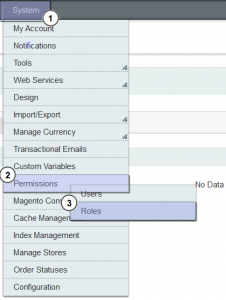
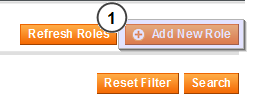
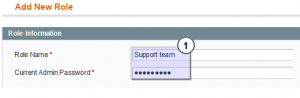
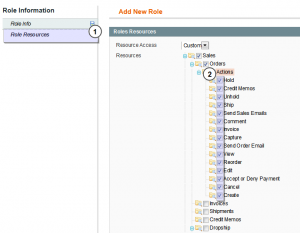
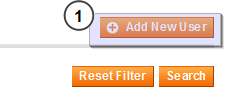
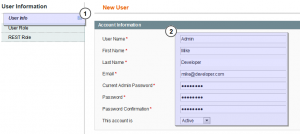
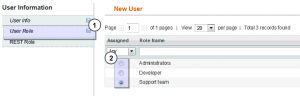
.jpg)
