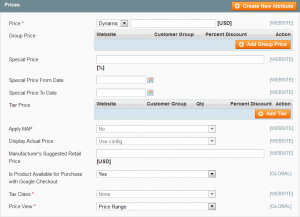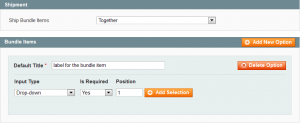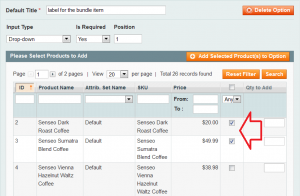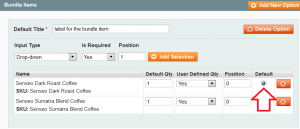- Web templates
- E-commerce Templates
- CMS & Blog Templates
- Facebook Templates
- Website Builders
Magento. How to create bundle products
January 21, 2014
This tutorial will show you how to create bundle products in your Magento store.
Magento. How to create bundle products
The Bundle product type lets customers build their own customized version of a product from an assortment of options.
I. Create the Bundle Product
From the Admin panel, select Catalog > Manage Products. Then, click the Add Product button.
In the Create Product Settings section, select the Attribute Set for the product.
Make sure the Use Complex Product Types checkbox is selected. Set Product Type to “Bundle Product” and click the Continue button.
II. Complete the Product information
Complete the Product Information as you would for a Simple product, with the exception of the following:
On the General tab, set both the SKU and Weight fields to one of the following:
- Dynamic
- Fixed (If using a Fixed value, enter the actual value in the field to the right.)
On the Prices tab, set the Price to one of the following:
- Dynamic
- Fixed (If using a Fixed value, enter the actual value in the field to the right.)
On the Prices tab, set the Price View to one of the following:
- As Low as
- Price Range
III. Add Bundle items
In the Product Information panel on the left, select the last option, Bundle Items.
Then in the Shipment section, set Ship Bundle Items to one of the following:
- Together
- Separately
In the Bundle Items section, click the Add New Option button.
In the Default Title box, enter a label for the bundle item as you want it to appear on the Customize Product page. Then, do the following:
a) Set the Input Type to one of the following:
- Drop-down
- Radio Buttons
- Checkbox
- Multiple Select
b) Set Is Required as needed.
c) In the Position field, enter the order that you want this item listed in relation to other items included in the bundle.
Click the Add Selection button. Then, do the following:
a) Click the Reset Filter button to display the list of products.
b) Select the checkbox of each product that you want to include in this item.
c) Then, in the Qty to Add column, enter the quantity of each item to be included.
Click the Add Selected Product(s) to Option button.
When the items appear in the Bundle Items list, do the following:
a) If you want to prevent the customer from changing the quantity of the item, set User Defined Qty to “No.” Otherwise, accept the default setting of “Yes,” which displays an input box, so the customer can enter the quantity.
b) To change the order in which the items are listed, enter a number in the Position column of each item to determine its position in relation to other items.
c) Select the Default option of the item you want to be pre-selected in the form.
Repeat steps 3-7 for each item you want to include in the bundle.
When complete, click the Save button to save the Bundle product.
Feel free to check the detailed video tutorial below: