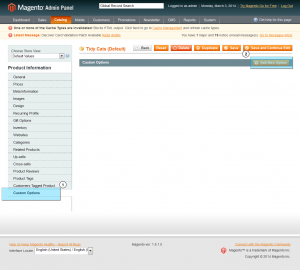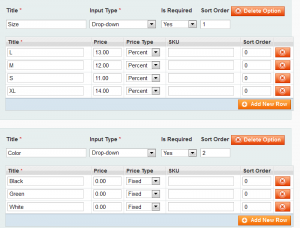- Web templates
- E-commerce Templates
- CMS & Blog Templates
- Facebook Templates
- Website Builders
Magento. How to create product Custom Options
March 31, 2014
This tutorial will show you how to create product Custom Options in your Magento store.
Magento. How to create product Custom Options
First of all, let’s see how Custom Options differ from Configurable Product Options:
Use custom options if:
- You have a small catalog and are looking for a quick way to create customizable products.
- You don’t need to manage inventory.
- You have a small catalog and want an easy way to offer product variations.
- The options are applied after the product is ordered, such as custom embroidery on a tee shirt.
Use configurable product options if:
- You manage a large catalog of products with many variations.
- You want to manage inventory separately for each variation.
- You want each variation to have its own product page.
To create custom options:
-
From the Admin panel, select Catalog > Manage Products.
-
In the list, click to open the product record.
-
In the Product Information panel on the left, select Custom Options.
-
In the upper-right corner, click the Add New Option button. Then complete the following fields:
-
Enter a Title to be used as a label for this option.
-
Select the Input Type for this field, such as text or dropdown.
-
Set Is Required to “Yes” if the customer must make an entry in this field to continue.
-
To control the sequence of options, enter a number in the Sort Order field to determine the order of this option when listed with other options. Number 1 puts this option at the top of the list.
-
Click the Add New Row button to add a row for the product variation. After that, complete the following:
-
Enter a Title to be used as a label for this variation.
-
If applicable, enter the Price of the variation as a markup or markdown from the base price of the product.
-
Set Price Type to one of the following:
- Fixed: Sets the price of the option to a fixed amount, such as $1.
- Percentage: Sets the price of the option to a percentage of the base price of the product, such as 10%.
-
Enter the SKU for the option. Option SKU is a suffix that is added to the SKU of the main product record.
-
To control the sequence of options, enter a number in the Sort Order field to determine the order of this option when listed with other options. Number 1 puts this option at the top of the list.
-
When complete, click the Save button.
Feel free to check the detailed video tutorial below: