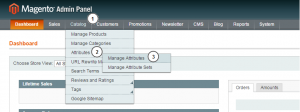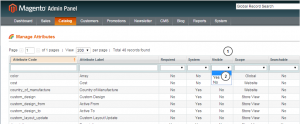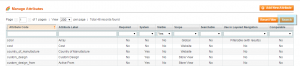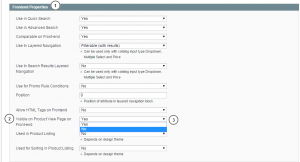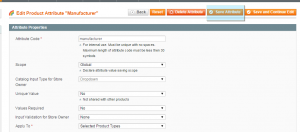- Web templates
- E-commerce Templates
- CMS & Blog Templates
- Facebook Templates
- Website Builders
Magento. How to disable additional information tab
October 12, 2015
This tutorial will show you how to disable additional information tab on Magento product page.
Magento. How to disable additional information tab
-
Log into your Magento dashboard:
-
Navigate to Catalog > Attributes > Manage attributes.
-
In drop down for Visible option choose Yes to filter attributes:
-
Click Search button to see the list of attributes visible on the product page:
-
Open each attribute one by one and set “Visible on Product View Page on Front-end” option to No under Frontend Properties:
-
Click Save attribute button:
-
You should do the same for all attributes set visible on frontend.
-
Clear your browser cache to see changes. Additional information tab is successfully disabled.
Feel free to check the detailed video tutorial below: