- Web templates
- E-commerce Templates
- CMS & Blog Templates
- Facebook Templates
- Website Builders
Magento. How to disable short description field for products
July 26, 2016
This tutorial shows how to disable short description field for products in Magento themes.
In order to disable short description for the store, navigate to your database in phpMyAdmin, click on the Structure tab above and select an eav_attribute table.
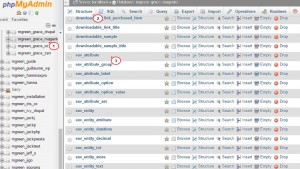
Browse short_description attribute and open it for editing.
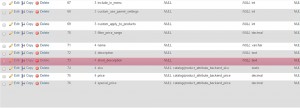
Find the field is_user_defined and set it to 1. Press the Go button to save changes.
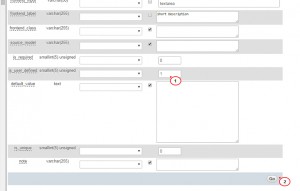
Login to your Magento admin panel.
Navigate to Catalog->Attributes->Manage Attribute sets.
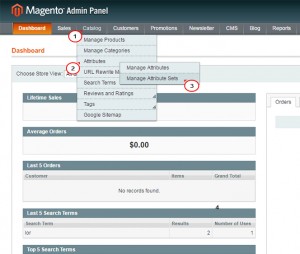
Then, select the Default attribute set.
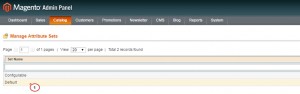
Drag and drop the short_description field to the Unassigned Attributes column on the right.
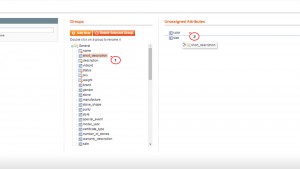
Press the Save Attribute Set button to save changes.
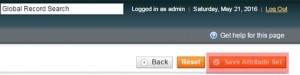
That is the end of the tutorial. Now you know how to disable short description field for products in Magento templates.
Feel free to check the detailed video tutorial below:
Magento. How to disable short description field for products













.jpg)
