- Web templates
- E-commerce Templates
- CMS & Blog Templates
- Facebook Templates
- Website Builders
Magento. How to edit banners
June 13, 2016
Log into the admin panel of your store. Navigate to CMS -> Pages -> Home:
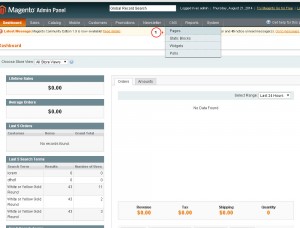
Select the Design tab. You will find banner reference there:
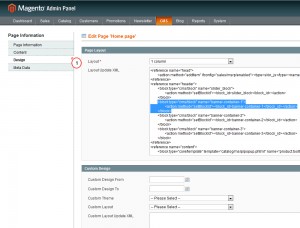
This means banners are controlled by a static block.
Go to CMS -> Static blocks -> Banner-container:
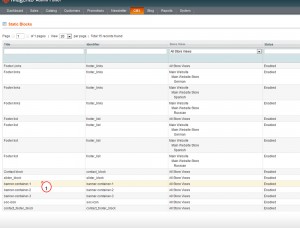
Search for the following piece of code:
<div class="bage"><img src="{{skin url='images/banner-1.jpg'}}" alt="" /></div> <div class="banner-txt"> <h3>Cruisers</h3> <p>Duis ultr icies pharetra magnonec accuanl esuada orcinec sitmet eros.</p> <a href="{{store url=''}}cruiser.html" class="banner-btn">Shop now!</a> </div>Here you can modify the image, link and text for the banner:
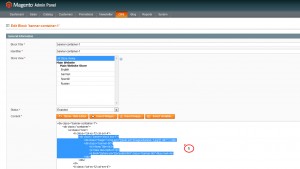
In order to change the link for the banner, you have to open the required page and copy its URL. Place it instead of page_url here in
<a href={{store url=''}}></a>line.The default reference used for the banner image is
<img src="{{skin url='images/banner-1.jpg'}}" alt="">. Replace the default name of the file with the required one. Make sure new banner image is uploaded, usually it is located under /skin/frontend/default/theme###/images/media/ folder on server.<h3>Cruisers</h3>is where you can change banner text. Update it with your own one. Make sure text is placed within the<h3> </h3>tags.
Use ‘Save Block’ button to apply the changes and open Magento front-end to view modifications.
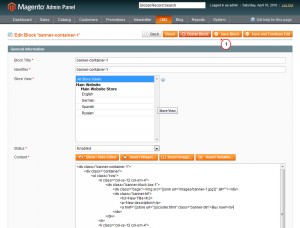
Feel free to check the detailed video tutorial below:
Magento. How to edit bannersBrowse the collection of premium Magento themes to select the best for your online store.














.jpg)
