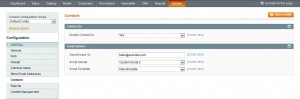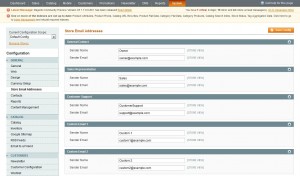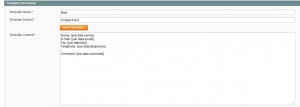- Web templates
- E-commerce Templates
- CMS & Blog Templates
- Facebook Templates
- Website Builders
Magento. How to edit Contact us page
April 24, 2012
(Based on Type: Magento Theme Item: #38150. Differences in design are possible, though the process is pretty the same)
Below there are some most common changes made to the Magento contact page and form. Note to clear your Magento and browser cache before previewing the results of the changes.
How to change To change the title of the “Contact Us” header and footer menu?
To change the title of the “Contact Us” header and footer menu, go to your Magento admin panel -> CMS -> Static Blocks -> header_links/footer_block accordingly. Find the title of the menu title in the Content to change it. Once you are done, click “Save Block” at the top.
How to change the title of the browser tab on the “Contacts” page?
On your FTP server in the folder where the Magento files are stored, go to \app\design\frontend\default\theme_number\layout and open a file called contacts.xml to edit.
Change the name of the page where it says.
<reference name="head">
<action method="setTitle" translate="title" module="contacts"><title>Contact Us</title></action>
</reference>
And save the changes.
How to change the form field text on the “Contacts” page?
On your FTP server go to \magento\app\design\frontend\base\default\template\contacts and open a file called form.phtml to edit. Hit Ctrl (MAC: Command) + F to look for the text to change it. Save your changes once you are done.
How to define your Magento store contact info?
Log into your Magento admin panel and go to System -> Configuration -> Contacts (left-side panel).
Under Contact Us -> Enable Contact Us make sure that “Yes” is selected.
Under Email options -> Send Email To specify the e-mail address that you want to use for receiving feedbacks when the form on the “Contacts” page is used.There are two more options below:
- The EmailSender — Indicates the name on the from: line of comments sent using the ContactUs form;
- Email Template — Template used when customers’ comments are sent to the email address specified in the Send emails To field.
How to define your Magento site e-mail addresses?
Magento allows you to maintain multiple email addresses for your store, according to role. Go to admin: System -> Configuration -> Store Email Addresses:
In this section you can specify the Sender Name (from whom the emails are sent) and Sender Email (used for sending emails). Any unused fields can be left blank.
Note, these settings are applied to the whole website. If you run multiple stores on a Website, you may set different Email addresses for each store.
To enter email addresses for an individual store that differ from those specified for entire Website:
- Select the desired store in the Current Configuration Scope dropdown menu in the upper-left portion of the system configuration screen.
- Click the Store Email Addresses section.
- Clear the Use website check box next to the field you want to change and replace the value in the field with the desired one.
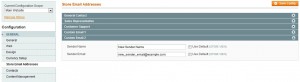
Click on “Save Config” to save your changes.
How to make one of the form fields required?
On your FTP server go to \magento\app\design\frontend\base\default\template\contacts and open a file called form.phtml to edit.
If one of the lines in looks like this
<label for="name"> <?php echo Mage::helper('contacts')->__('Name') ?></label>
You need to add <em>*</em> to it to make it look like this
<label for="name"><em>*</em><?php echo Mage::helper('contacts')->__('Name') ?></label>
Your template may have a css class for the “required”, so it may differ.
How to add a new field (non-required) to the form?
On your FTP server go to \magento\app\design\frontend\base\default\template\contacts and open a file called form.phtml to edit and add the following:
<li>
<label for="telephone"><?php echo Mage::helper('contacts')->__(‘Fax') ?></label>
<div><input name="company" id="company" title="<?php echo Mage::helper('contacts')->__('Fax’) ?>" value="" type="text" /></div>
</li>
Where Fax is the name of your new field.
How to add a new detail field to your email?
In your Magento admin you need to go to System -> Transactional E-mails -> Add New Template.
Choose ‘Contact Form’ from the “Template”drop-down and click ‘Load Template’.
Under the “Template Information” give a new name to your form template and add a new field to the current email content. E.g.:
Fax: {{var data.fax}}
Click on “Save template”.
Then go to System -> Configuration -> Contacts and in the ‘Email Options’ choose your new template name under the ‘Email Template’ dropdown menu.
Click on “Save Config”.
Feel free to check the detailed video tutorial below:
Magento. How to edit Contact us page