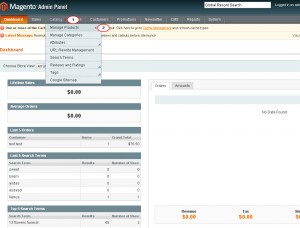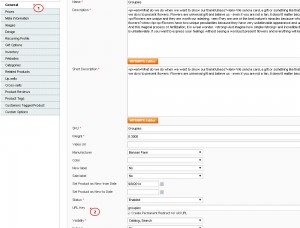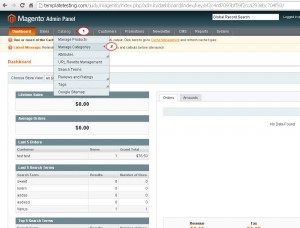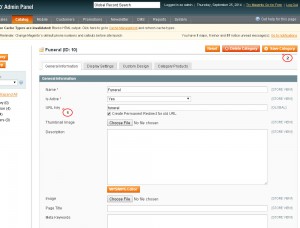- Web templates
- E-commerce Templates
- CMS & Blog Templates
- Facebook Templates
- Website Builders
Magento. How to edit products/categories URLs (aliases)
January 23, 2015
This tutorial will show you how to edit products and categories URLs (aliases) in Magento.
Magento. How to edit products/categories URLs (aliases)
When you create a product or category, an initial URL key is automatically generated based on the name. You can configure it in case it is required.
-
In order to change alias for a product, you should navigate to Catalog> Manage products in Magento admin panel:
Open the required product and scroll down to URL Key tab under General section. Type new alias in the tab and save changes:
-
In order to modify URL (alias) for product category , navigate to site admin panel, open Catalog> Manage categories select category, open General Information tab, locate URL Key option. Type new alias for category and click Save Category button:
The URL key should consist of lowercase characters with hyphens to separate words.
Feel free to check the detailed video tutorial below: