- Web templates
- E-commerce Templates
- CMS & Blog Templates
- Facebook Templates
- Website Builders
Magento. How to edit “Thank you…” and error messages in contact form
April 30, 2016
This tutorial shows how to edit “Thank you…” and error messages in contact form.
Magento. How to edit “Thank you…” and error messages in contact form-
Open Magento admin panel and navigate to System -> Configuration tab:
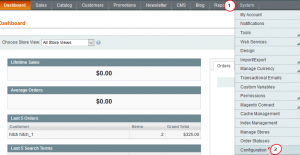
-
Then, scroll down to locate the “Developer” tab under Advanced section:
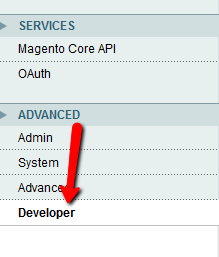
-
At the appeared screen, click the Translate Inline tab to open Inline Translation options.
-
Set the “Enabled for Frontend” option to “Yes” and click Save Config button at the upper right of the screen to apply the change:
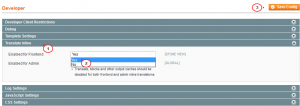
-
Open the contact page on the site, fill in the form, hover the red frame and click the “book” icon to open the screen with text editing interface:
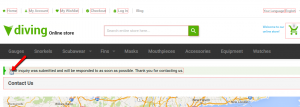
-
In the pop-up window, change the Your inquiry was submitted and will be responded to as soon as possible. Thank you for contacting us. text in the Custom: field to the text you need and click “Submit” button to apply changes.
If you want the change to apply to the current store language only, tick Store View Specific section:
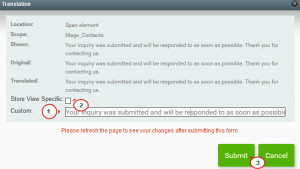
You can edit the rest of the messages the same way.
-
Clear Magento cache and refresh the page to see changes.
-
Do not forget to disable the Translate Inline tool once you finish editing.
Feel free to check the detailed video tutorial below:
Magento. How to edit “Thank you…” and error messages in contact form













.jpg)
