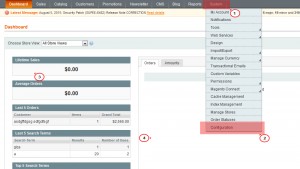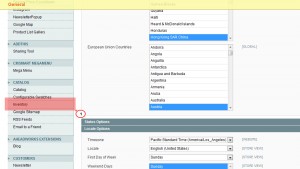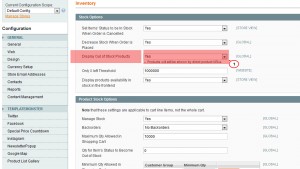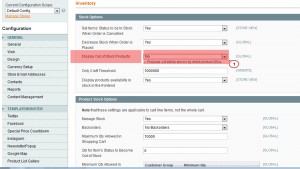- Web templates
- E-commerce Templates
- CMS & Blog Templates
- Facebook Templates
- Website Builders
Magento. How to hide/show ‘out of stock’ products
August 25, 2015
This tutorial will show you how to hide/show ‘out of stock’ products in Magento.
Magento. How to hide/show ‘out of stock’ products
-
In order to show out of stock products in Magento, perform the following steps:
-
Open Admin panel of Magento store and navigate to System – > Configuration Section:
-
Take Inventory tab from the left panel:
-
Set Display out of stock products to Yes in Stock options tab in the right panel:
-
Click Save Config button to apply the changes.
-
Now you can see your products at the front end, even if the items are ‘Out of stock’.
-
-
In order to hide products on Magento store that are “Out of stock” or have QTY of 0, follow these steps:
-
Clear Magento cache to check the changes applied.
Feel free to check the detailed video tutorial below: