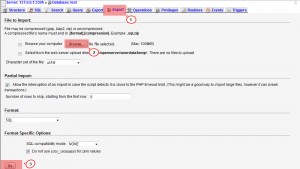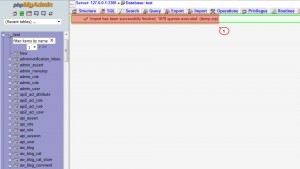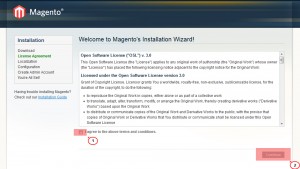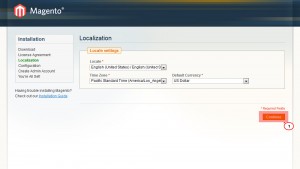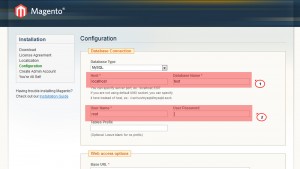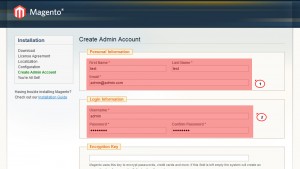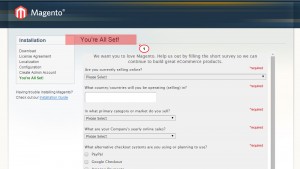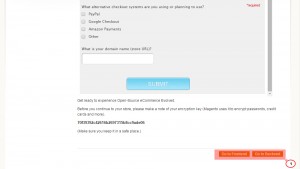- Web templates
- E-commerce Templates
- CMS & Blog Templates
- Facebook Templates
- Website Builders
Magento. How to install Magento engine and template on localhost
November 18, 2015
This tutorial will guide you through installing Magento engine and template on localhost.
Magento. How to install Magento engine and template on localhost
Please make sure you install it exactly in the same order to get the website look exactly like the demo.
-
Create the database.
-
Open your database by selecting it from the list on the left in PHPMyAdmin and press import button in the top menu.
-
Press “Browse” button and select the file located inside your downloaded template package: \sourcesXXX\sample_data\dump.sql.
-
Press “Go” button at the bottom of the page when you have selected the file. It will import database to your localhost database:
-
After import is complete, you will see the green line at the top informing that import has been successfully finished:
-
-
Upload fullpacakage.zip from the template package to the root/domain folder of your localhost server.
-
Unzip (extract) the files from fullpacakage.zip using the Extract feature or any extracting software you are using.
-
Open your site in any browser and follow installation steps:
-
Agree to the above terms and conditions and click Continue:
-
Set the site Localization, you can change it later:
-
Specify database access details and proceed to the next step. Be sure to leave the prefix field empty:
-
You may face the Please enter a valid URL issue, in order to fix it, please follow the tutorial.
-
Set your admin account details and save them:
-
After clicking on the Continue button you will get the “You’re All Set!” message and you will be provided with the Encryption Key for the site. You need to save it:
-
-
In order to view the website, click the Go to Frontend. To reach Magento admin panel, click the Go to Backend:
Feel free to check the detailed video tutorial below:
Magento. How to install Magento engine and template on localhost