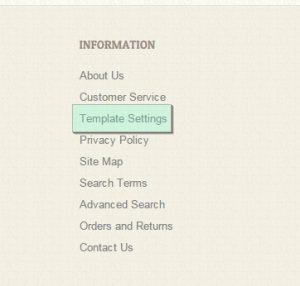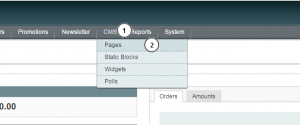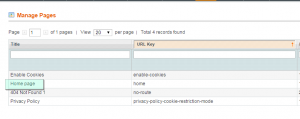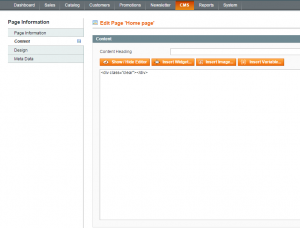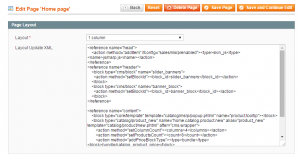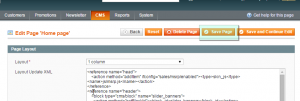- Web templates
- E-commerce Templates
- CMS & Blog Templates
- Facebook Templates
- Website Builders
Magento. How to install sample content pages manually
December 15, 2011
This tutorial will show you how to install sample static pages manually in Magento store.
Magento. How to install sample content pages manually
In case you are installing the template over the live store or you just don’t want to install template sample data, you need to configure the static pages manually.
-
You can open a template preview page where you can click "Template Settings" link located under Information block in footer area and view the template settings :
-
The code for sample blocks is located in “sources/demo/pages” folder of your template package.
-
Log into your Magento admin panel and navigate to CMS > Pages:
-
Open Home page:
-
Open Template settings page on the template preview – and copy Page Name to a page title.
-
Open "sources/demo/pages" folder and copy the code from home_page.phtml file and paste it into the ‘Content‘ field:
-
Switch to the ‘Design‘ tab. Copy the code from the ‘home_page.xml‘ file and paste it into the ‘Layout Update XML‘ area:
-
In the ‘Layout‘ select box choose the required layout.
-
Click Save page button:
-
Add all pages listed on Template settings page in the same way. Sample pages quantity and content depends on the templates and may vary.
Feel free to check the detailed video tutorial below: