- Web templates
- E-commerce Templates
- CMS & Blog Templates
- Facebook Templates
- Website Builders
Magento. How to manage Cookies policy
July 8, 2015
This tutorial shows how to manage Cookies policy in Magento.
Magento. How to manage Cookies policy
Cookies are small text files which websites place on visitors’ computers. They’re typically used to identify the particular visitors and provide them with a better experience. Cookies presents a crucial part of many website functions which we take for granted.
For instance, it’s usually cookies which allow online shops to remember what items you have in your shopping cart. They’re also used to keep you logged into a website or to provide valuable usage statistics and information to website owners.
If you run a website, it almost certainly uses cookies. Their most likely function is to monitor visitor numbers and behaviours through tools like Google Analytics. They may also be used to display relevant adverts to visitors. Cookies also power key parts of your online shopping system.
26th May 2012 – The ICO released a change to the Cookie policy. Starting from that moment ‘implied consent’ is allowed as long as you make it clear where your privacy/cookie policy is.
Following the Cookie Law conditions, you should turn the magento cookie notice on your website that will display a warning message about the cookies used on your website.
The feature is called Cookie Restriction Mode. It is aimed at helping store owners to comply with the European Union Privacy and Electronic Communications Directive and its amendment. According to these documents, websites cannot use cookies until a user consents.
To enable the cookie restriction mode, follow the steps listed below:
-
Log into the Magento Admin Panel.
-
Navigate to System -> Configuration -> General -> Web:
-
In the Current Configuration Scope in the upper-left corner of the page you can select the desired website.
-
Expand the Session Cookie Management field set.
-
In the Cookie Restriction Mode field select ‘Yes’:
-
To save the changes click the ‘Save Config’ button.
After the cookie restriction mode is enabled, a message is displayed at the bottom of each page in the store front. The message informs customers that the website requires cookies to provide all of its features and requests users to confirm that they are informed and consent:
The message contains a link to the Privacy Policy page, which provides a list of cookies being collected and explains on how they are used. The default content of this page can be changed under CMS -> Pages -> Manage Content -> Privacy Policy. After a customer clicks ‘Allow’, the message disappears.
If a customer does not click ‘Allow’, the message persists, but the store functionality is available as usual. However, Google Analytics cookies are not stored in this case, even if the Google Analytics functionality is enabled.
You can also add appropriate modules to your website that will display a warning message about the cookies used on your website. We can recommend the following ones:
Feel free to check the detailed video tutorial below:














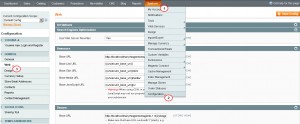
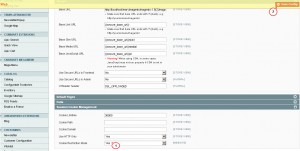
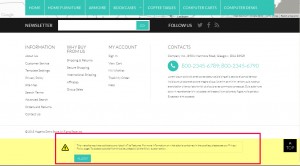
.jpg)
