- Web templates
- E-commerce Templates
- CMS & Blog Templates
- Facebook Templates
- Website Builders
Magento. How to manage “Twitter module” extension
October 12, 2015
In this tutorial you will learn how to manage Twitter module in Magento template(s).
Magento. How to manage “Twitter module” extension
Twitter module allows to display tweets feed on your store.
-
To enable and configure the module, log into your Magento Admin panel and go to System > Configuration > Templatemonster > Twitter section..
-
The module has the following options:
-
Widget ID – Twitter widget identifier. The identifier can be received after the registration of your widget account in settings.
-
Account name – Twitter account username whose feed you want to display.
-
Color Scheme – widget skin color. It can be light or dark.
-
Layout enhancements – allows to partially hide elements of widget formatting.
-
Tweet limit – amount of tweets displayed in the feed.
-
Link color – allows to change the links color in the feed.
-
Border color – allows to change the border color in feed.
-
Height – height of the widget window.
-
Width – the width of the widget window:
-
-
By default, the block is displayed in the left column. But there are three display options: left, right and footer. In order to change the position of the block, you need to open tm_twitter.xml file located in the /app/design/frontend/default/themeXXX/layout folder of your installation. This file includes three reference blocks with name=”left” (name=”right”, name=”footer”) parameters:
-
Two blocks are commented out in this file. And only one block with name=”left” is not commented out. It displays the block in the left column. If you need to display the module in footer, you need to follow these instructions:
-
Uncomment lines of code for name=”footer” block (the last one in the example of the code above) and comment out the name=”left” block (the first one in the example of code above).
-
Open footer.phtml file located in the app/design/frontend/default/themeXXX/template/page/html folder.
-
Paste the following code to the needed place:
<?php echo $this->getChildHtml('tm_twitter_timeline') ?>
-
-
Now the Twitter block will be displayed in footer.
Thank you for reading this tutorial. Now you know how to manage Twitter module in Magento template(s).
Feel free to check the detailed video tutorial below:














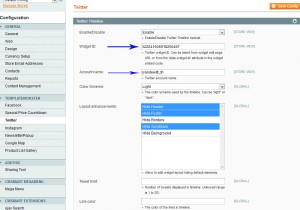
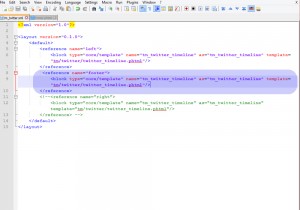
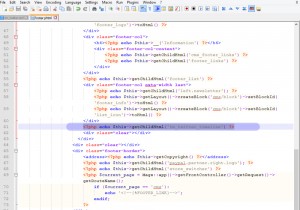
.jpg)
