- Web templates
- E-commerce Templates
- CMS & Blog Templates
- Facebook Templates
- Website Builders
Magento. How to re-index data and in what cases it is needed
December 4, 2014
The following tutorial is going to show how to re-index data and explain in what cases it is needed.
Indexing is how Magento transforms data such as products, categories, etc. to improve the performance of your web store. As data changes, the transformed data must be updated or reindexed. Magento stores lots of merchant data (including catalog data, prices, users, stores, and so on) in many database tables. To optimize web store performance, Magento accumulates data into special tables using indexers.
For example, suppose you change the price of an item from $4.99 to $3.99. Magento must re-index the price change to display it on your web store.
Without indexing, Magento would have to calculate the price of every product on the fly—taking into account shopping cart price rules, bundle pricing, discounts, tier pricing, and so on. Loading the price for a product would take a long time, possibly resulting in cart abandonment.
Using the Index Management Page
-
To understand how indexing works and to re-index when necessary, you must log into the Admin Panel as an administrator.
-
Navigate to System > Index Management menu:
-
The following page displays the list of Indexes with their descriptions:
-
Note: the page displays differently if you enabled the flat catalog options, because attributes are stored in many tables—and that includes copies of some of the same attributes—SQL queries are long and complex. The flat catalog feature creates new tables on the fly, where each row contains all necessary data about a product or category. That is why we recommend to enable the following option.
Go to System > Configuration > Catalog > Catalog and expand Frontend section.
-
Find Use Flat Catalog Category and Use Flat Catalog Category lists options and set them to Yes. Click Save Config button in the top right corner:
-
To inform you that one or more indexers must be rebuilt, a message banner similar to the following displays in the Admin Panel.
-
When you’re notified that indexes must be rebuilt, go back to System->Index management.
-
To update one index only, click the Reindex Data link in the Action column on the right. To update more than one indexer at a time, select the check box next to its name. From the Action list, click Reindex Data and click Submit:
-
Please, wait until the re-indexing is completed. Now your indexes are up-to-date.
That is the end of the tutorial. Now you know how to re-index data and in what cases it is needed in Magento.
Feel free to check the detailed video tutorial below:
Magento. How to re-index data and in what cases it is needed














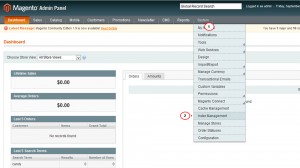
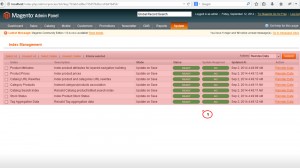
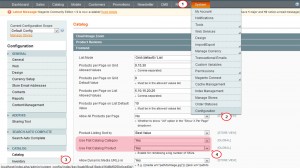
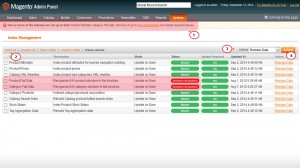
.jpg)
