- Web templates
- E-commerce Templates
- CMS & Blog Templates
- Facebook Templates
- Website Builders
Magento. How to remove/change the PayPal logo
November 19, 2014
Magento. How to remove/change the PayPal logo
In this tutorial we will show you on how to remove and replace the PayPal logo on Magento home page:
-
Let’s log into magento admin panel and navigate to the following PayPal configuration section:
-
System->Configuration:
-
Payment Methods:
-
Paypal All in one payments solutions-> Paypal Payments Advanced (includes express checkout)-> Basic settings paypal payments advanced-> Frontend Experience settings -> Paypal Product Logo. Set “PayPal Product Logo” to “No logo.” and Save Config in the top right:
We are done with this. Just save your configuration and flush your magento cache from the admin or go to var / cache directory and manually remove all the files. Then refresh your home page. You can find paypal logo is removed from magento home page.
-
-
Paypal logo has several variants of image which can be found in the same settings of:
-
System->Configuration.
-
Payment Methods:
-
Paypal All in one payments solutions-> Paypal Payments Advanced (includes express checkout)-> Basic settings paypal payments advanced-> Frontend Experience settings -> Paypal Product Logo. Change “PayPal Product Logo” to the one you need and Save Config in the top right.
We are done with this. Just save your configuration and flush your magento cache from the admin or go to var / cache directory and manually remove all the files. Then refresh your home page. You can find paypal logo is changed.
-
-
If you want to replace the logo image with your own, please, copy logo.html file from the app/design/frontend/base/default/template/paypal/partner directory of Magento installation using FTP or Cpanel to app/design/frontend/default/themeXXX/template/paypal/partner folder.
Please don’t edit “app/design/frontend/base/default/template/paypal/partner/logo.html” directly, but only after copying it to the current theme folder. Note, you will need to create “paypal” and “partner” folder inside of it in case it’s missing.
Here you can change the img src code.Here is the part of the coding you need to edit:
<div class="paypal-logo"> <a href="#" title="<?php echo Mage::helper('paypal')->__('Additional Options') ?>" onclick="javascript:window.open('<?php echo $this->getAboutPaypalPageUrl() ?>','paypal','width=600,height=350,left=0,top=0,location=no,status=yes,scrollbars=yes,resizable=yes'); return false;"> <img src="<?php echo $this->escapeHtml($this->getLogoImageUrl()) ?>" alt="<?php echo Mage::helper('paypal')->__('Additional Options') ?>" title="<?php echo Mage::helper('paypal')->__('Additional Options') ?>" /> </a> </div>You can change image source here:
<img src="<?php echo $this->escapeHtml($this->getLogoImageUrl()) ?>"
Also, you need to upload your new logo to server, lets call it paypal-logo.jpg, you can upload it to the root folder, and use its source URL like this:
<img src="http://your-website.com/paypal-logo.(file format)" />
Just replace:
<img src="<?php echo $this->escapeHtml($this->getLogoImageUrl()) ?>"
with:
<img src="http://your-website.com/paypal-logo.(file format)" />
It means you need to replace the code in quotations, “escapeHtml($this->getLogoImageUrl()) ?>” with the path of your image.
Save changes to the file, flush your magento cache from the admin or go to var / cache directory and manually remove all the files. Then refresh your home page. You can find paypal logo is changed from magento home page.
Feel free to check the detailed video tutorial below:














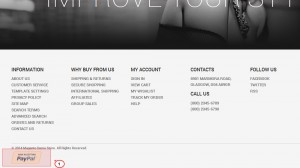
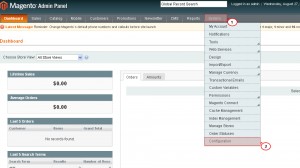
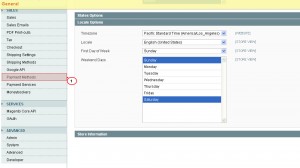
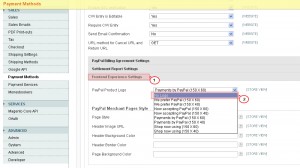
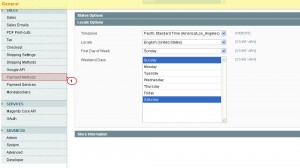
.jpg)
