- Web templates
- E-commerce Templates
- CMS & Blog Templates
- Facebook Templates
- Website Builders
Magento. How to restore a website from full backup
May 7, 2015
This tutorial will show you on how to restore Magento website from full backup.
Magento. How to restore a website from full backup
You may check how to make a full backup for Magento website here: Magento. How to make full website backup.
-
First, you should restore the files.
-
Log into your Host Control Panel. Navigate to File Manager:
-
Click Upload button, and upload the .zip file that you have backed up before. Then click Extract to unzip this file, that you will have all the files back from the full backup:
-
Open app/etc/local.xml file to check the information of Database in order to work with the correct database. It looks like this:
-
-
Next, restore the database.
-
You may need to clear cache, after that refresh your website to check that you get the full backup.
Feel free to check the detailed video tutorial below:














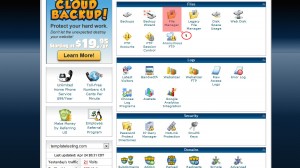
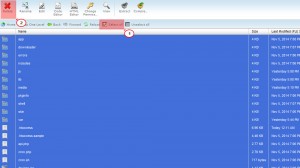
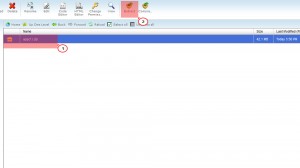
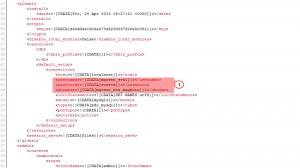
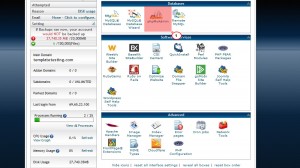
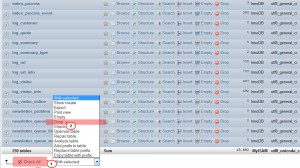

.jpg)
