- Web templates
- E-commerce Templates
- CMS & Blog Templates
- Facebook Templates
- Website Builders
Magento. How to set number of columns in category listing (for Magento 1.8.x+ templates)
November 3, 2015
In this tutorial you will learn how to set number of columns in category listing in Magento template(s).
Magento. How to set number of columns in category listing (for Magento 1.8.x+ templates)
-
Connect to your server using FTP client or you can use the file manager from your Hosting Cpanel.
-
Using your file manager, go to app/design/frontend/tm_themes/themeXXX/layout to edit the local.xml file.
-
Here, we can set number of columns for default layout and/or layered. Look for the following code:
<action method="setColumnCount"><count>3</count></action>
Change number 3 to number 4:
-
Save this file and upload to the server.
-
Reload your site to see the changes.
This is it. Now you know how to set number of columns in category listing in Magento template(s).
Feel free to check the detailed video tutorial below:
Magento. How to set number of columns in category listing (for Magento 1.8.x+ templates)














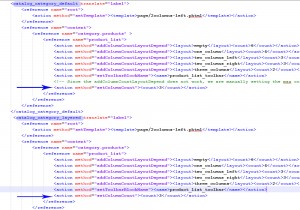
.jpg)
