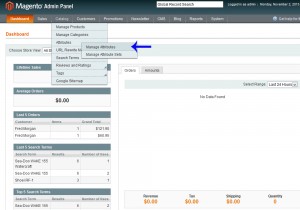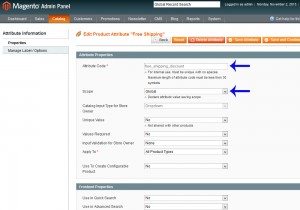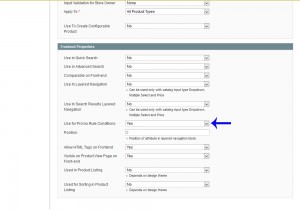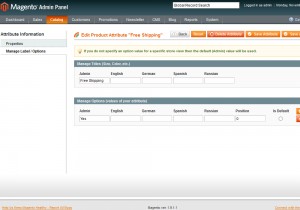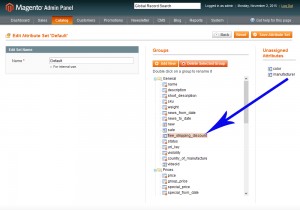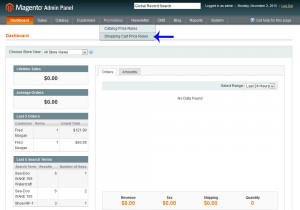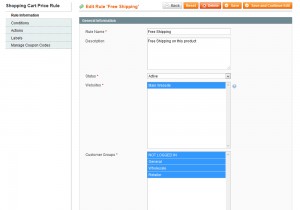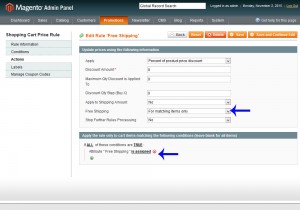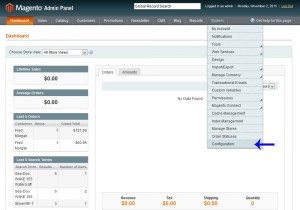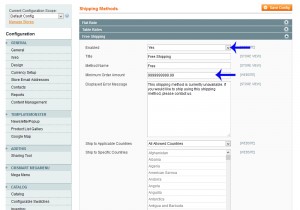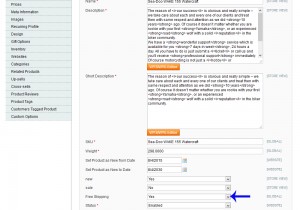- Web templates
- E-commerce Templates
- CMS & Blog Templates
- Facebook Templates
- Website Builders
Magento. How to set up free shipping for certain products
November 10, 2015
In this tutorial you will learn how to assign free shipping to specific items in Magento.
Magento. How to set up free shipping for certain products
By default, Magento does not give us the option to assign free shipping to desired items/products. In this example, we will use attribute to add Free Shipping option.
-
Let’s add free shipping option to products. Go to Catalog > Attributes > Manage Attributes:
-
Click Add new attribute.
-
Fill in the Attribute Code field. Select Global for Scope field and choose Dropdown for Catalog Input for Store Owner field:
-
Make sure to select Yes for the following choices to make the free shipping option visible on the front-end and use the attribute for Price Rule Conditions:
-
Click Manage Label/Options from the left sidebar. Give a name for the field under Admin. In this example, we are using Free Shipping:
-
Now we need to assign this new attribute to an attribute set. Go to Catalog > Attributes > Manage Attribute Sets:
-
We will see the Free Shipping attribute in the Unassigned Attributes column to the right. Click and drag the attribute into one of the sections in the left column:
-
To make it function properly, we need to create a free shipping price rule. Go to Promotions > Shopping Cart Price Rules:
-
Click Add new rule.
-
Give a name and description to the rule, also set the status to Active:
-
Then go to Actions tab in the left sidebar. Select For matching items only for Free shipping field.
Under if ALL of these conditions are TRUE click the plus sign to add a condition. Select Free Shipping from the list.
Then select Yes or is assigned for price rule conditions:
-
Save the rule. Now we just need to enable free shipping. Go to System > Configuration:
-
Then Sales > Shipping Methods in the left sidebar.
Enable the option and set the Minimum order amount to a very high number, like 9999999999.99:
-
Now we can go to Catalog > Manage Products and select a product from the list. Then select free shipping attribute. This product will have a free shipping option:
This is it. Now you know how to assign free shipping to specific items in Magento.
Feel free to check the detailed video tutorial below: