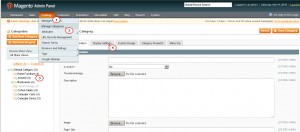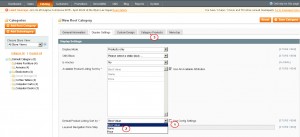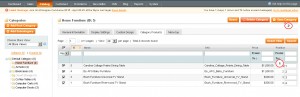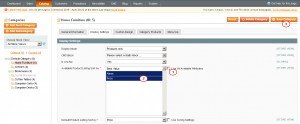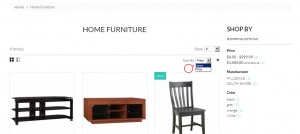- Web templates
- E-commerce Templates
- CMS & Blog Templates
- Facebook Templates
- Website Builders
Magento. How to change default sort order for category
March 30, 2015
This tutorial shows how to change default sort order for category product listing in Magento.
Magento. How to change default sort order for category
In order to change the default categories sort order, you should perform the following:
Navigate to Catalog -> Manage categories – select the category from Categories list on the left – click ‘Display Settings’:
You will see 2 sort options:
-
‘Available Product Listing Sort by:’ option (allows you to select the options/parameters to display in the ‘sort by’ field on the category page).
-
‘Default Product Listing Sort by:’ option (is used to display the products sorted according to certain option you select for the ‘Default Product Listing Sort by:’ field).
Let’s see how to manage ‘Default Product Listing Sort by:’ parameter.
-
If you deselect the ‘Use Config Settings’ option for ‘Default Product Listing Sort by:’, you will see the following sort options:
-
Best Value;
-
Name;
-
Price;
-
-
The Best Value products are featured products determined by the store administrator.
Deselect ‘Use Config Settings’ and select ‘Best Value’.
Navigate to ‘Category Products’ tab. You will see the list of products that are associated with this category. The last column is ‘Position’. That is how ‘Best Value’ is determined. So, best value is not something that is dynamically calculated. You can tailor it to your likings:
-
In the Position column, specify the number that indicates the order in which the product is listed when the products are sorted by Best Value.
The product with a Position value of 1 is listed first, 2 is listed second, and so on. If more than one product has the same value for Position, the product with the lowest (that is, closest to 1) ID number is listed first.
Click the ‘Save Category’ button to save the changes:
-
If you select i.e. ‘Price’ for ‘Default Product Listing Sort By’, you’ll see that all items are now sorted by price ascending (growing upward) for specified category on frontend.
‘Available Product Listing Sort By’ parameter allows you to select the options to display in the ‘sort by’ field on the category page. In order to manage the ‘Use All Available Attributes’ parameter, please do the following:
-
If you deselect ‘Use All Available Attributes’ option for ‘Available Product Listing Sort by:’ field, you will see the following sort options:
-
Best Value;
-
Name;
-
Price;
-
-
If you deselect ‘Use All Available Attributes’ for ‘Available Product Listing Sort By’ and if you check only few of them (i.e. ‘Name’ and ‘Price’), you’ll be able to sort just by the selected options on your frontend:
-
Do not forget to click the ‘Save Category’ button to save the changes:
Feel free to check the detailed video tutorial below: