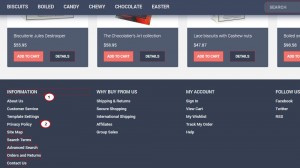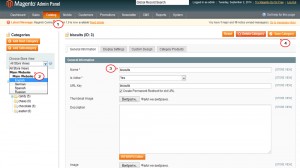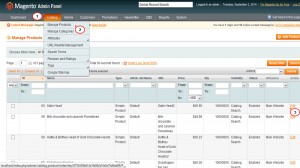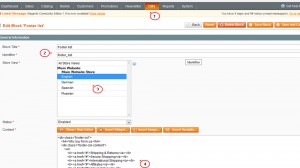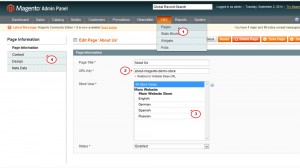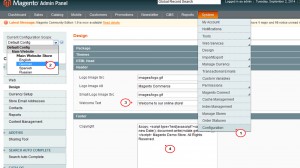- Web templates
- E-commerce Templates
- CMS & Blog Templates
- Facebook Templates
- Website Builders
Magento. How to translate the text which is not affected by the Magento Inline Translation Tool
November 20, 2014
The following tutorial will show you how to translate text, which is not affected by the Magento Inline Translation Tool.
Magento. How to translate the text, which is not affected by the Magento Inline Translation Tool
Magento allows to change all static text of your template on frontend using the Inline translation tool. In case you meet the text not highlighted by that tool, that means it is related to the store dynamic content and should be edited in the admin panel. The example of such text is everything related to products and categories, CMS static blocks, pages and widgets, header welcome message and footer copyright as well as the content of some third-party modules. Let’s check how to deal with such issues:
-
Products and categories.
-
Log into your Magento admin panel.
-
To edit the category title, navigate to Catalog-> Manage Categories.
-
Find Choose Store View: switcher in the top left corner. Choose the language required:
-
Uncheck Use Website option.
-
Change the title in Name field and save changes.
-
To edit a product title, go to Catalog->Manage products. Click Edit on the product you want to modify:
-
Find Choose Store View: switcher in the top left corner. Choose the language required:
-
Uncheck Use default value option.
-
Change the title in Name, Description and Short description fields and save changes.
-
For more details feel free to check the following video tutorial Magento. How to translate products and categories.
-
-
CMS static blocks, pages and widgets.
-
If you want to edit non-translatable footer links or some banners text, they are mostly located among static blocks. Let’s translate footer links.
-
Go to CMS->Static blocks.
-
Look for Footer list block for the required store language and click to edit.
NOTE: If you have installed a new language and want to duplicate and translate footer links for it, just click Add new block and create the block using the same Identifier (footer_list, for instance) with the required content and specify it to the new store language. You can manage all blocks the same way.
-
Modify the links the way you like and save the changes:
-
Let’s translate some CMS page, About us, for example.
-
Navigate to CMS->Pages and click to edit on About us page.
-
Copy page URL key, than select stores where you want to leave the content unchanged (hold Ctrl for multiple choice). Click Save page.
-
Press Add new button in the top right corner and paste URL key to the required field. Select store language (English, in our case), where you want to add translated version of your About us page:
-
Go to Content tab and add/translate the content for your English page. Click Save page after editing.
-
The same way you can duplicate/translate widgets in CMS->Widgets and polls in CMS->Polls, if they are used in your store.
-
-
Header welcome message and footer copyright.
-
To translate a header welcome message, navigate to System-> Configuration -> General -> Design -> Header and find Welcome Text field.
-
Switch the language store in Current Configuration Scope dropdown in the top left corner.
-
Uncheck Use Website option and translate the message. Click Save config when completed.
-
To translate a footer copyright, navigate to System-> Configuration -> General -> Design -> Footer and find Copyright field.
-
Switch the language store in Current Configuration Scope dropdown in the top left corner.
-
Uncheck Use Website option and translate the message. Click Save config when completed:
-
You can check the following tutorial for more details: Magento. How to edit footer copyright.
-
-
Third party modules translations.
Important! If you want to translate the third-party module you installed, you need to check this module documentation and settings. In case you have any difficulties, please contact the module developer for the support.
-
That is the end of the tutorial. Now you know how to translate text not affected by the Magento Inline Translation Tool.
Feel free to check the detailed video tutorial below:
Magento. How to translate the text, which is not affected by the Magento Inline Translation Tool