- Web templates
- E-commerce Templates
- CMS & Blog Templates
- Facebook Templates
- Website Builders
Magento. How to turn on and off Magento default blocks
April 6, 2015
This tutorial will show you how to turn off some of the default Magento blocks, such as welcome message, ‘My Cart’ block, ‘Related Products’ block, ‘Recently Added Item’ block, etc.
Magento. How to turn on and off Magento default blocks
-
To remove/edit a default welcome message text:
Navigate to System -> Configuration -> Design tab -> Header panel. Edit or delete the contents of ‘Welcome Text’ field:
-
To remove ‘My Cart’ sidebar block only (leave functionality available):
Navigate to System -> Configuration -> Checkout tab -> Shopping Cart Sidebar panel. Set ‘Display Shopping Cart Sidebar’ to ‘No’.
-
To disable all polls:
Navigate to System -> Configuration -> Advanced tab. Set ‘Mage_Poll’ to ‘Disable’.
-
To remove ‘Related Products’ block:
Open app/design/frontend/default/themeXXX/layout/catalog.xml file, comment out the following line:
<block type="catalog/product_list_related" name="catalog.product.related" before="-" template="catalog/product/list/related.phtml"/>
-
To remove ‘Recently Added Item’ block:
Open app/design/frontend/base/default/template/checkout/cart/sidebar.phtml file, comment out the following lines:
<?php if(count($_items)): ?> <p class="block-subtitle"><?php echo $this->__('Recently added item(s)') ?></p> <ol id="cart-sidebar" class="mini-products-list"> <?php foreach($_items as $_item): ?> <?php echo $this->getItemHtml($_item) ?> <?php endforeach; ?> </ol> <script type="text/javascript">decorateList('cart-sidebar', 'none-recursive')</script> <?php else: ?> <p class="empty"><?php echo $this->__('You have no items in your shopping cart.') ?></p> <?php endif ?> -
To remove ‘Compare Products’ block:
Open the file app/design/frontend/default/themeXXX/layout/catalog.xml and comment out the following line:
<block type="catalog/product_compare_sidebar" after="cart_sidebar" name="catalog.compare.sidebar" template="catalog/product/compare/sidebar.phtml"/>
-
To remove tag cloud and disable product page functionality:
Navigate to System -> Configuration -> Advanced tab. Set ‘Mage_Tag’ to ‘Disable’.
This is the end of the tutorial. Now you know how to remove default functionality of Magento website.
Feel free to check the detailed video tutorial below:














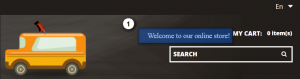
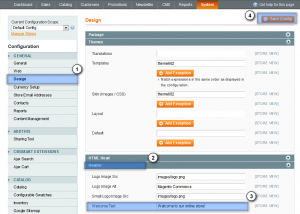
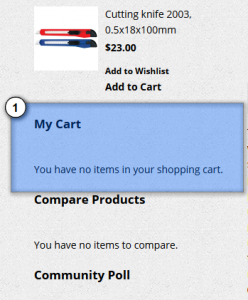
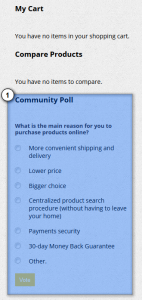
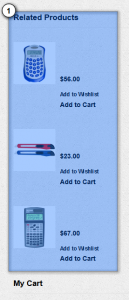
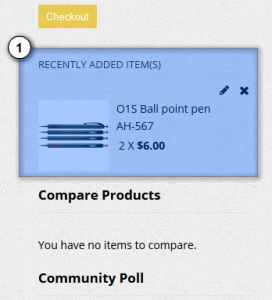
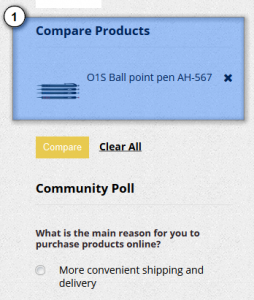
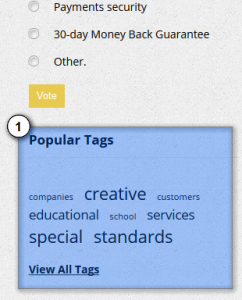
.jpg)
