- Web templates
- E-commerce Templates
- CMS & Blog Templates
- Facebook Templates
- Website Builders
Magento. How to update attribute sets in bulk
August 12, 2015
This tutorial will show you on how to update attribute sets for products in bulk in Magento.
Magento. How to update attribute sets in bulk
-
First, you should open Admin panel of Magento store and navigate to Catalog – > Manage products section:
-
On the page appeared select products you want the attribute sets to be updated for, Attribute set itself, Actions Update attributes, and click Submit button:
-
on the appeared page you can update:
-
Click Save button to apply changes.
-
Clear Magento cache to check the changes applied.
Feel free to check the detailed video tutorial below:














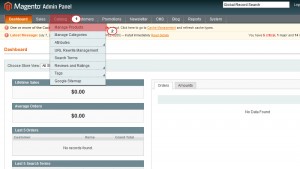
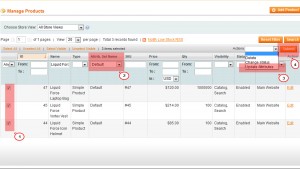
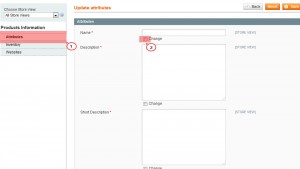
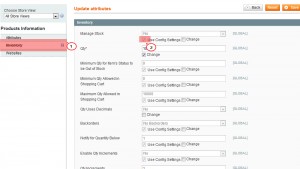
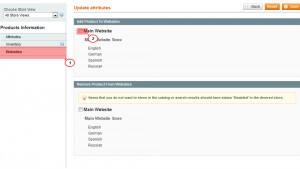
.jpg)
