- Web templates
- E-commerce Templates
- CMS & Blog Templates
- Facebook Templates
- Website Builders
Magento. How to use Magento Cleanup tool
August 29, 2016
Hello! We are proud to present a new tutorial on how to use Magento Cleanup tool.
Sometimes due to incorrect permissions the content of a website may not look good. Let us test it.
We will change the permissions for media folder to 644 from 755 to see what happens.
As you see, some images are gone. In order to make sure you have the correct permissions, you can use Magento Cleanup tool which can be downloaded from https://github.com/IndiesServices/Magento.
Now, let us extract the downloaded archive.
Upload magento-cleanup.php to your root directory.
Once it is uploaded, type its name right next to your site URL in the browser window. Like yoursiteurl.com/magento-cleanup.php. You should get the screen like this.
Check your page now. The missing images are back again.
This is the end of the tutorial. Feel free to check the detailed video tutorial below.
Magento. How to use Magento Cleanup tool













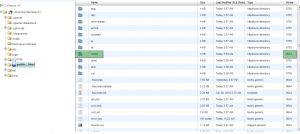
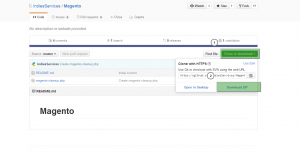
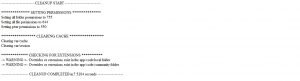
.jpg)
