- Web templates
- E-commerce Templates
- CMS & Blog Templates
- Facebook Templates
- Website Builders
Magento. How to work with extensions
June 7, 2012
This tutorial shows how to work with Magento extensions
Let’s install extension using Magento Connect Manager.
1. You should go to http://www.magentocommerce.com/magento-connect/ and find appropriate extension. Make sure that version of your Magento is compatible with extension, select suitable version of Magento Connect. After that you should click on Get extension key. Copy extension key.
2. Go to System->Magento Connect->Magento Connect Manger and paste the key you have copied.
3. Click on install. Console shows status of installation.
4. Refresh the page in order to see changes. Extension will appear in the extensions list. We have successfully installed Guest_Book extension.
5. Return to admin section, logout from Magento admin section and login back after that. Go to System->Configuration and find settings for your extension.
6. Open extension settings. There you can modify options for your extension.
7. Refresh home page in order to check changes. We can see that Guest Book link appear in menu. Check the screenshot below.
8. Extension is installed and works properly.
Let’s remove extension from Magento.
1. Go to Magento Connect Manager. There we can see list of extensions.
2. Find extension you need to remove. In our case it is Guest_Book extension. Select appropriate action for extension.
3. Click on Commit changes. After that actions you have set will be performed. We have selected Uninstal option.
4. In console you will see that extension is uninstalled.
In this tutorial we have found out how to work with Magento extensions.
Feel free to check the detailed video tutorial below:














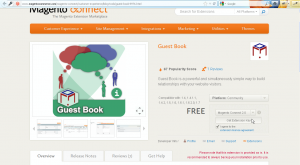
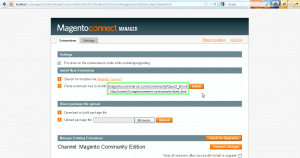
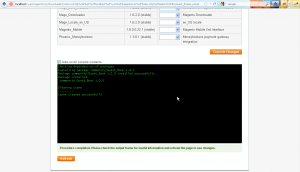
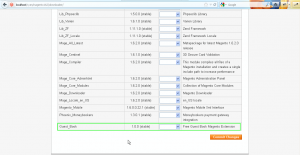
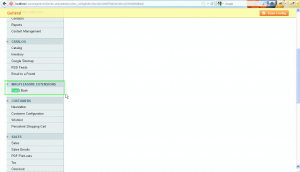
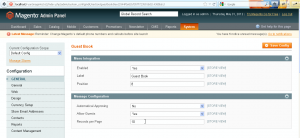
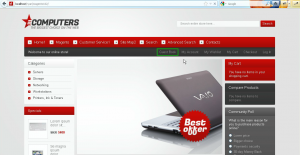
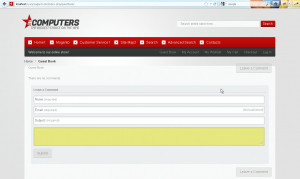
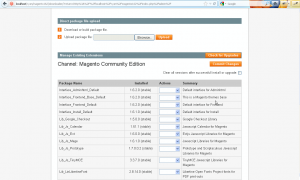
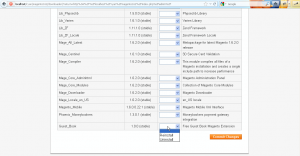
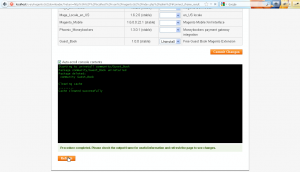
.jpg)
