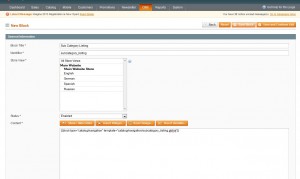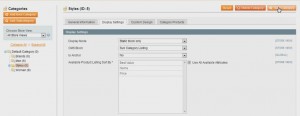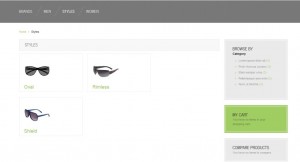- Web templates
- E-commerce Templates
- CMS & Blog Templates
- Facebook Templates
- Website Builders
Magento. Listing sub-categories on a category page
February 12, 2013
This tutorial is going to show you one of the ways to list sub-categories on category pages of your Magento store.
In order to display thumbnails of subcategories and their names on your category pages:
- In your Magento admin go to CMS -> Static Blocks
- Click “Add New Block” at the top right.
- Create a new static block as follows:
- Click “Save Block” at the top right.
- From the Top menu go to Catalog –> Manage Categories.
- Select the category that has sub-categories and under the “Display Settings Tab” reflect the following:
- Click “Save category” at the top right.
- On your computer create a new file called “subcategory_listing.phtml” with the following content:
- Connect to the FTP directory where your Magento files are stored using File manager and upload the file to the following directory:
- From your FTP, navigate to app\code\core\Mage\Catalog\Block\Navigation.php.
- Copy the Navigation.php file to your computer.
- In the “Navigation.php” look for this part:
- And replace it with this:
- From the front end of your site open the category with the sub-categories added to it. Now it should show the sub-categories listing.
- If you do not see the changes, try clearing your Magento/browser cache. If your sub-categories show no thumbnails, please make sure that the images are actually uploaded to your subcategories.
Block Title: Sub Category Listing
Identifier: subcategory_listing
Status: Enabled
Content:
{{block type="catalog/navigation" template="catalog/navigation/subcategory_listing.phtml"}}
Display mode: Static Block only
OnlyCMS Block: Sub Category Listing
Is Anchor: No.
<div class="category-products">
<ul class="products-grid">
<?php
$_categories=$this->getCurrentChildCategories();
if($_categories->count()):
$categorycount = 0;
foreach ($_categories as $_category):
if($_category->getIsActive()):
$cur_category=Mage::getModel('catalog/category')->load($_category->getId());
$layer = Mage::getSingleton('catalog/layer');
$layer->setCurrentCategory($cur_category);
$catName = $this->getCurrentCategory()->getName();
if ($categorycount == 0){
$class = "first";
}
elseif ($categorycount == 3){
$class = "last";
}
else{
$class = "";
}
?>
<li class="item <?=$class?>">
<a href="<?php echo $_category->getURL() ?>" title="<?php echo $this->htmlEscape($_category->getName()) ?>"><img src="<?php echo $_category->getImageUrl() ?>" width="100" alt="<?php echo $this->htmlEscape($_category->getName()) ?>" /></a>
<h2><a href="<?php echo $_category->getURL() ?>" title="<?php echo $this->htmlEscape($_category->getName()) ?>"><?php echo $this->htmlEscape($_category->getName()) ?></a></h2>
</li>
<?php
endif;
if($categorycount == 3){
$categorycount = 0;
echo "</ul>\n\n<ul class=\"products-grid\">";
}
else{
$categorycount++;
}
endforeach;
endif;
?>
</ul>
</div>
app/design/frontend/default/MY-TEMPLATE-DIR/template/catalog/navigation/
(if any folder from this directory is missing, you will need to re-create it)
From your FTP, navigate to app\code\local\Mage\Catalog\Block\ and upload the copied Navigation.php to this directory (if any folder from this directory is missing, you will need to re-create it).
public function getCurrentChildCategories()
{
$layer = Mage::getSingleton('catalog/layer');
$category = $layer->getCurrentCategory();
/* @var $category Mage_Catalog_Model_Category */
$categories = $category->getChildrenCategories();
$productCollection = Mage::getResourceModel('catalog/product_collection');
$layer->prepareProductCollection($productCollection);
$productCollection->addCountToCategories($categories);
return $categories;
}
public function getCurrentChildCategories()
{
$layer = Mage::getSingleton('catalog/layer');
$category = $layer->getCurrentCategory();
/* @var $category Mage_Catalog_Model_Category */
$collection = Mage::getModel('catalog/category')->getCollection();
/* @var $collection Mage_Catalog_Model_Resource_Eav_Mysql4_Category_Collection */
$collection->addAttributeToSelect('url_key')
->addAttributeToSelect('name')
->addAttributeToSelect('is_anchor')
->addAttributeToSelect('image')
->addAttributeToFilter('is_active', 1)
->addIdFilter($category->getChildren())
->setOrder('position', 'ASC')
->joinUrlRewrite()
->load();
$productCollection = Mage::getResourceModel('catalog/product_collection');
$layer->prepareProductCollection($productCollection);
$productCollection->addCountToCategories($collection);
return $collection;
}
Feel free to check the detailed video tutorial below: