- Web templates
- E-commerce Templates
- CMS & Blog Templates
- Facebook Templates
- Website Builders
Magetique. How to switch theme layouts
January 31, 2017
In this tutorial we will show you how to switch theme layouts in Magetique theme for Magento 2 store.
In order to switch theme layouts for a specific store view, follow these steps:
Log into your Magento admin panel and navigate to Stores->Configuration section.
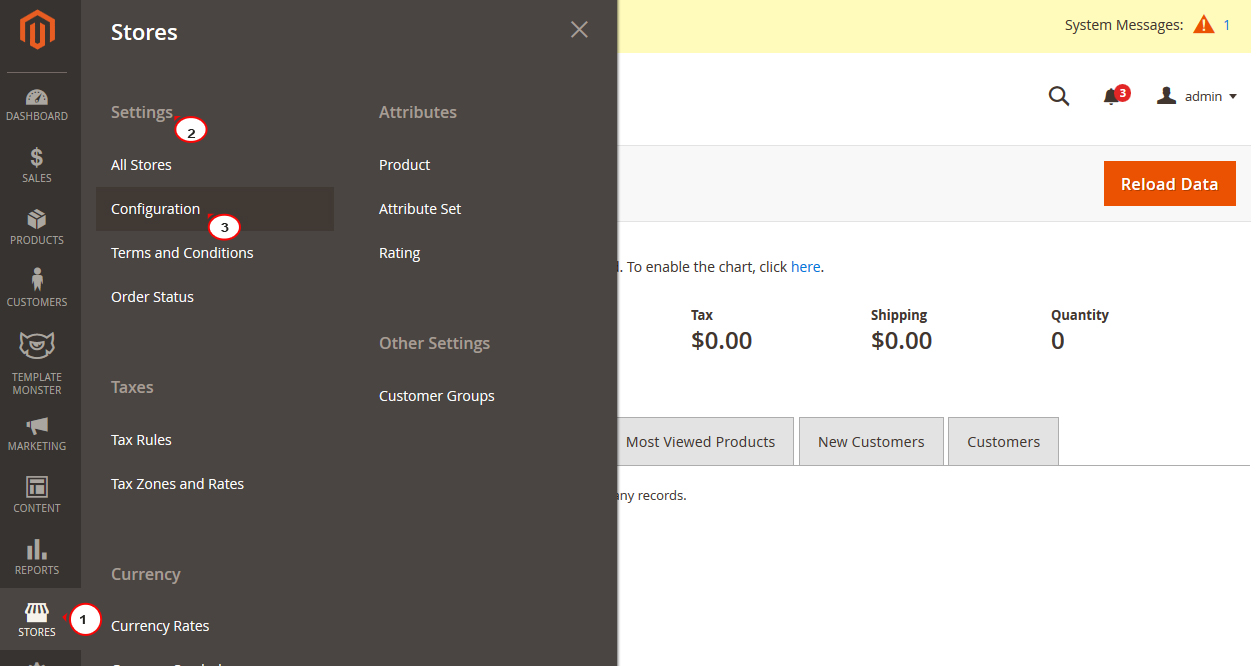
Scroll down to TEMPLATEMONSTER section and press the Layout switcher tab.
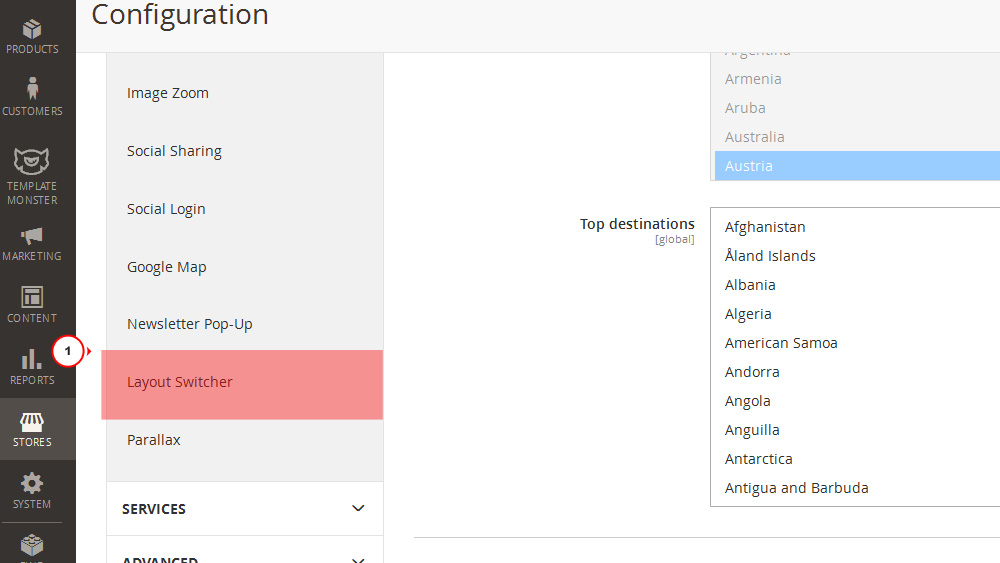
Choose your store view from the selector on top left.
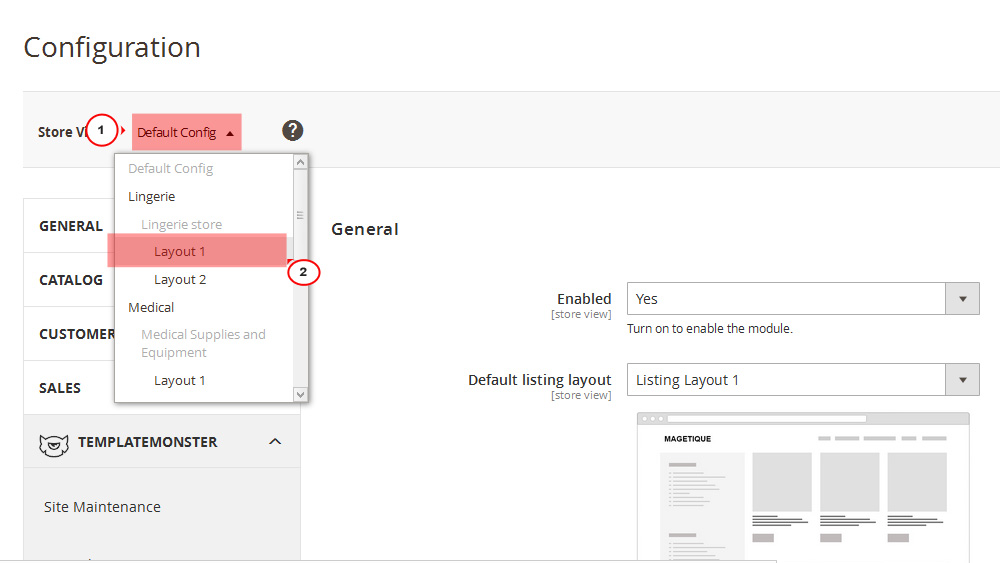
You will see an option to set different store sections layouts.
Change the layout.
Press the Save Config button on top right and check your site frontend.
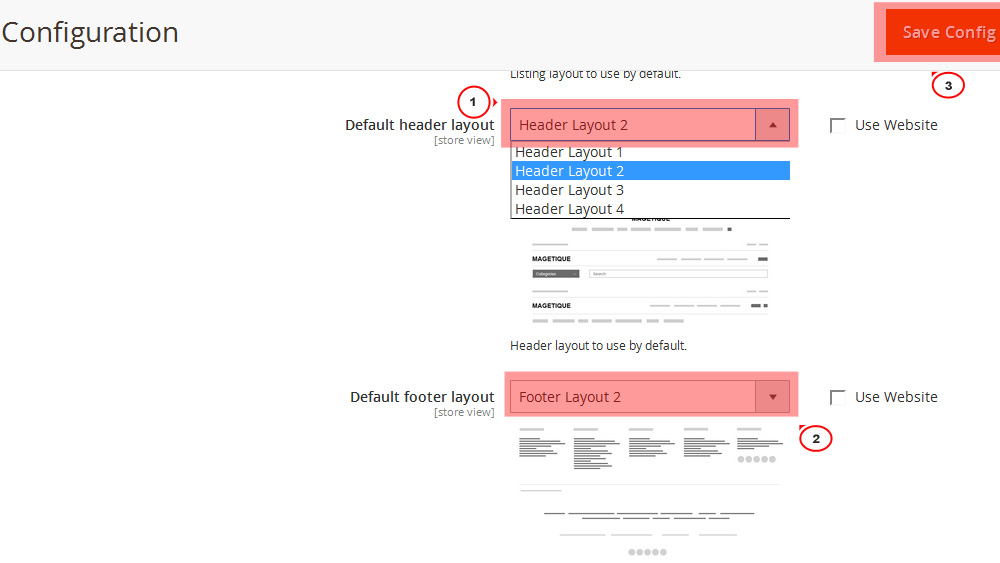
Note: You may need to clear the Magento cache in case the changes don’t appear.
Feel free to check the detailed video tutorial below:
Magetique. How to switch theme layouts













