- Web templates
- E-commerce Templates
- CMS & Blog Templates
- Facebook Templates
- Website Builders
Monstroid 2. How to customize posts appearance
January 23, 2017
Hello, this tutorial is going to show you how to manage single post appearance in Monstroid2 theme.
Lets check the options available. Open any post at the Posts -> All Posts section.

Page Settings
Right below the post’s body you may see the ‘Page Settings’ section that allows to manage header layout.
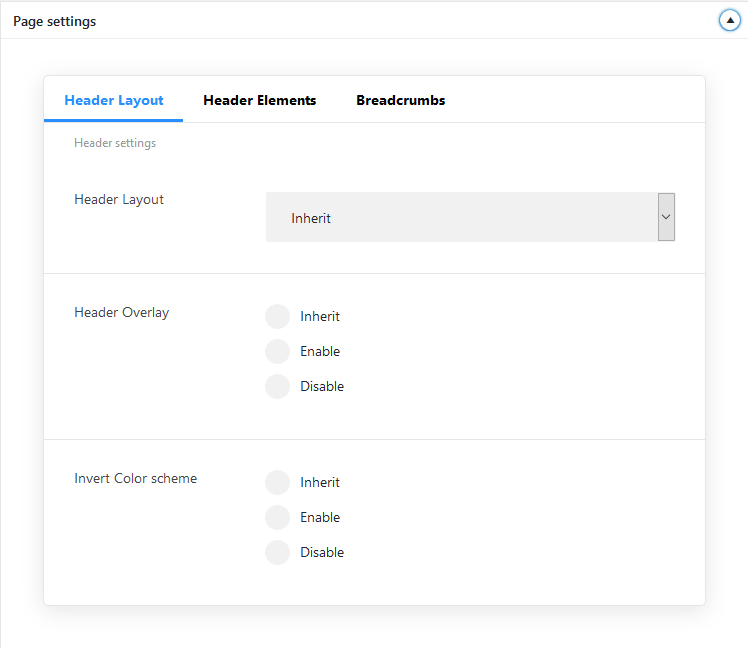
Feel free to select any of the styles available among the ‘Header layout’ dropdown list and use the ‘Preview changes’ button or ‘Update’ your post.
Next, you may try disabling the Breadcrumbs appearance at the corresponding tab. You can also manage Header elements visibility same way.
Layout Options
The next section is ‘Layout Options’ that controls the full post’s appearance. You can combine the options available for Sidebar, Header, Content and the Footer to customize each post’s layout:

Don’t forget to update your post and use the ‘View post’ link to see the edits applied. The new layout is applied right away. To go back to editing just press the Edit post button at the top bar.
Single Post Style
The last, but not least in this overview is the ‘Single Post Style’ section.
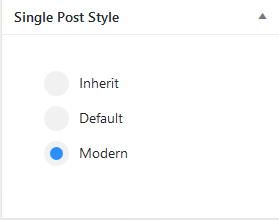
Let’s choose the ‘modern‘ layout and see what happens.
Featured image is fullwidth now and post’s title and meta are displayed over it, creating a nicely-designed header for your post. Content and sidebar still inherit the layout options we’ve set previously.
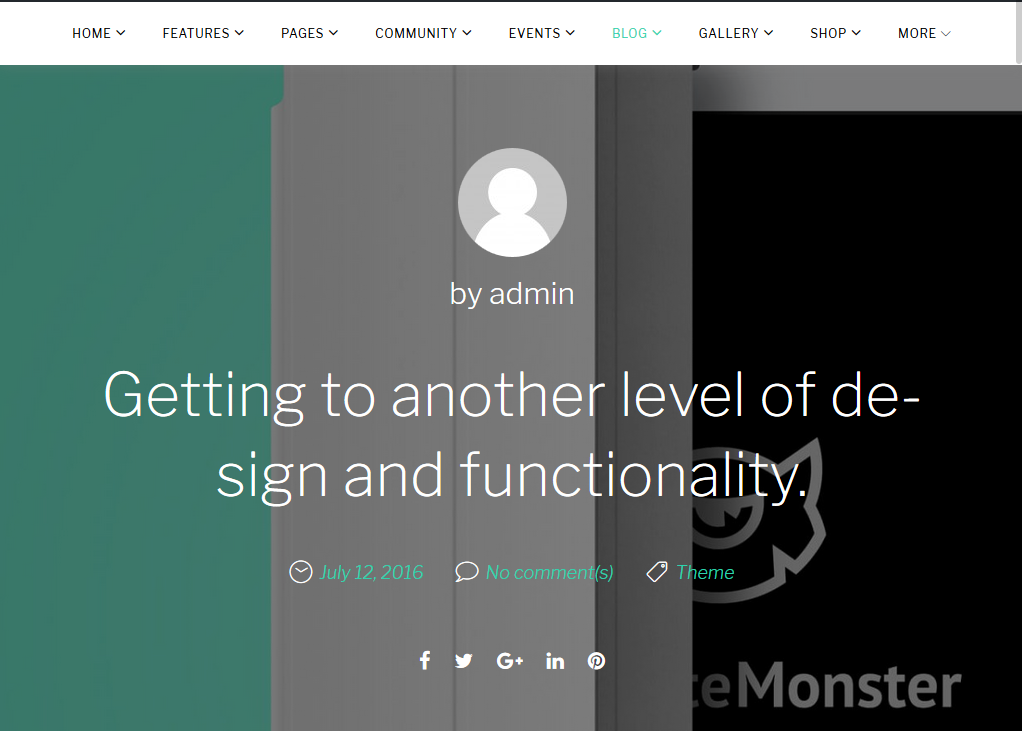
To switch featured image appearance back to regular view, choose the Default style at the ‘Single Post Style’ section.
That’s all, thank you for reading this tutorial. If there are any questions, please, do not hesitate to contact us anytime!
Feel free to check the detailed video tutorial below:
Monstroid 2. How to customize posts appearance













