- Web templates
- E-commerce Templates
- CMS & Blog Templates
- Facebook Templates
- Website Builders
Monstroid 2. How to manage Room types
January 30, 2017
Hotel Booking plugin, integrated into Monstroid2, gives an ability to categorize the room into types (bedrooms, twin rooms, deluxe, suites etc.)
The main function of Hotel Booking is to receive, schedule and handle your bookings.
Let’s try it in action.
Navigate to the Room Types > Categories tab in WordPress dashboard and click Add New button.
Give it a name and description (optional). In our case it will be ‘Single rooms’. Then press the Add New Category button.

Let’s add Facilities. Navigate to the Room Types > Facilities tab in WordPress dashboard and click on the Add New button.
Give it some name and description (optional). In our case it will be ‘Bathroom’. Then press the Add New Facility button.
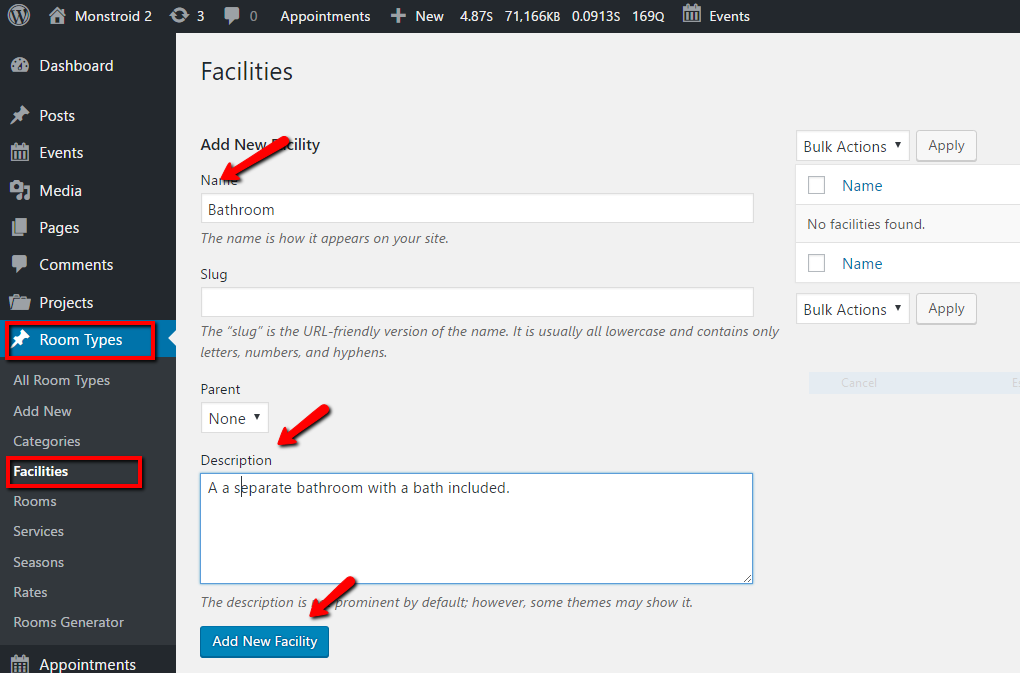
Finally, we are going to add a Room Type. Navigate to the Room Types > Add New tab .
Give it some name. In our case it will be a Test Room. Assign it to the available/preferable Room Category on the right and press the Publish button.
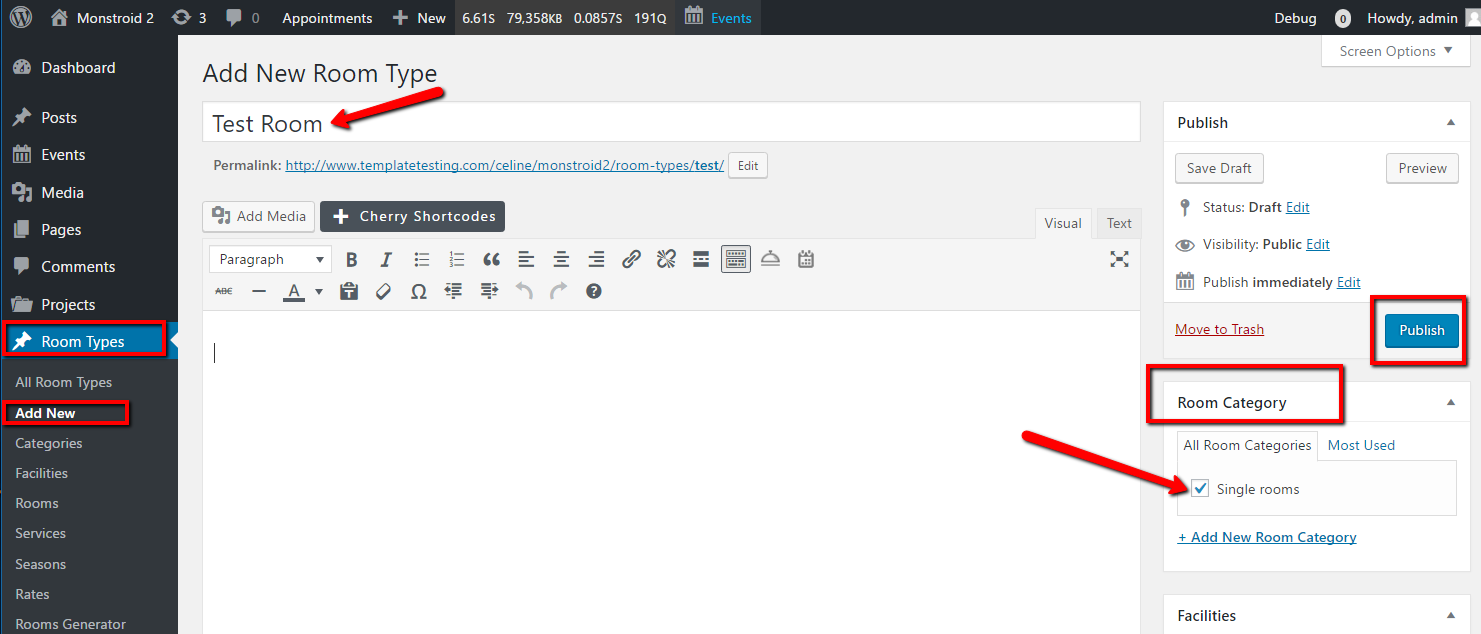
There are many options/features that you can use with your room type. There is a text field where you can add media, shortcodes or any custom text.
Excerpt field is also present.
Let’s assign it to a newly created Facility on the right and press Update button.
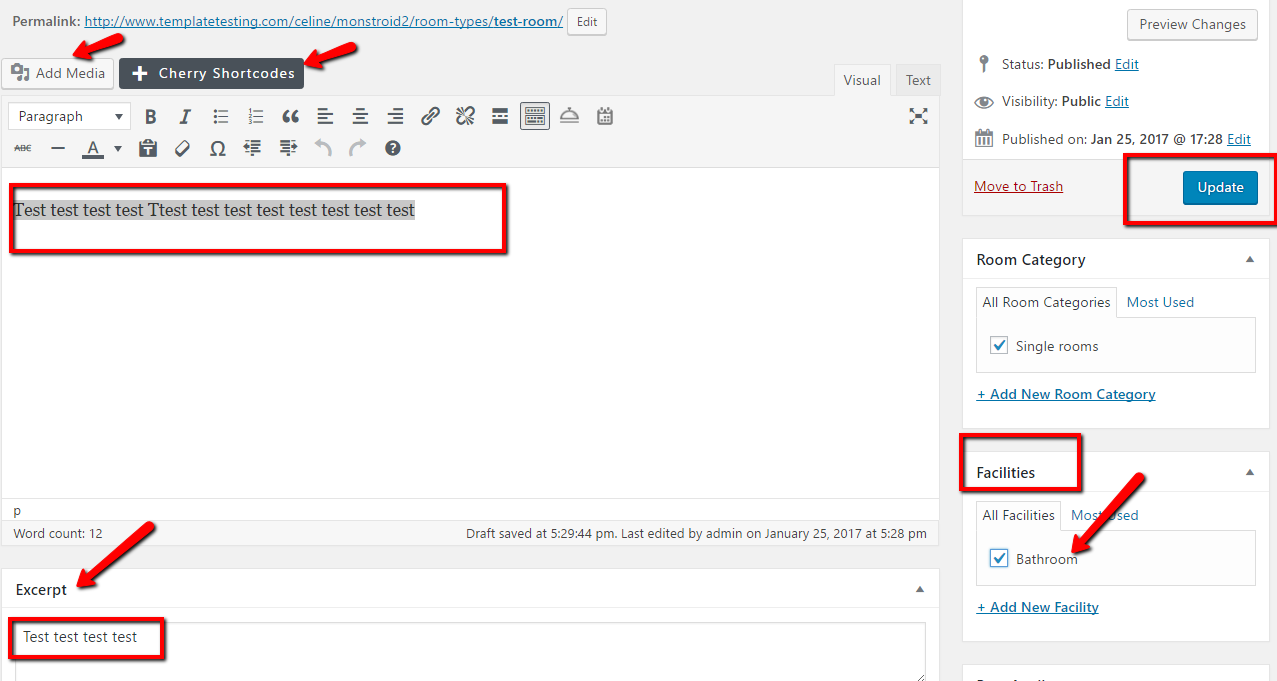
-
You can indicate the information like Capacity, Available Services, and Other.
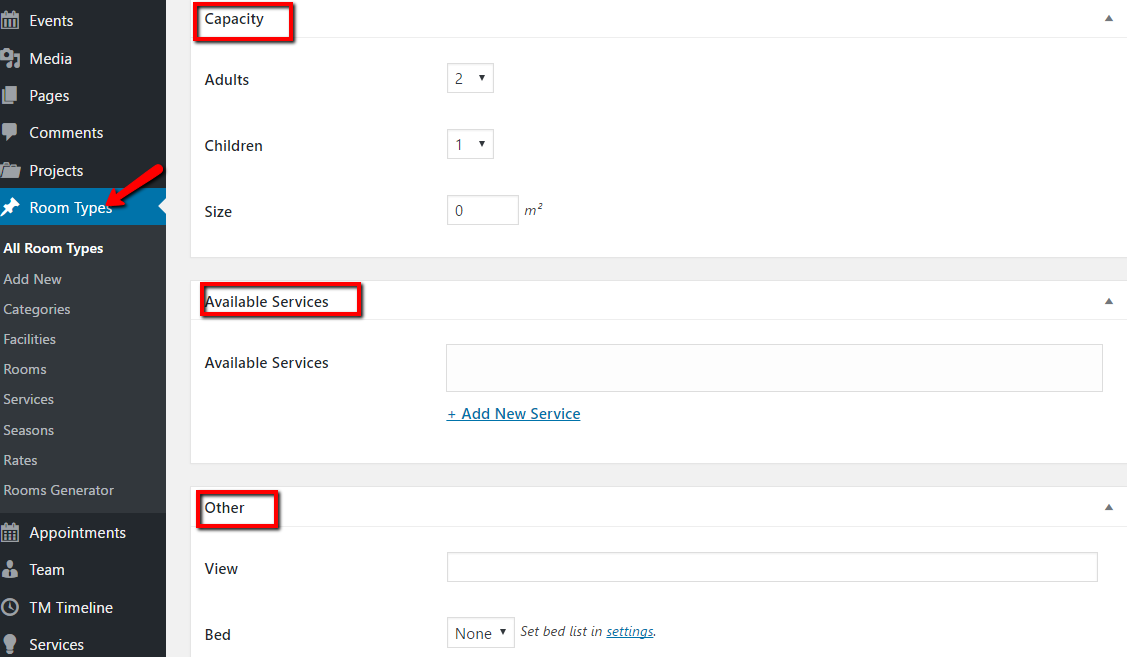
Update and press View Room Type.
Feel free to check the detailed video tutorial below:
Monstroid 2. How to manage Room typesIn case you’re searching for a wordpress hotel template to build a website from scratch, look through our premium themes.














.jpg)
