- Web templates
- E-commerce Templates
- CMS & Blog Templates
- Facebook Templates
- Website Builders
Monstroid 2. How to manage events with the help of ‘Timetable and Event Schedule’ plugin
January 27, 2017
Hello, this tutorial will show you how to manage events with the help of ‘Timetable and Event Schedule’ plugin in Monstroid 2.
Please, navigate to the Timetable -> Add event -> Add New Event section.
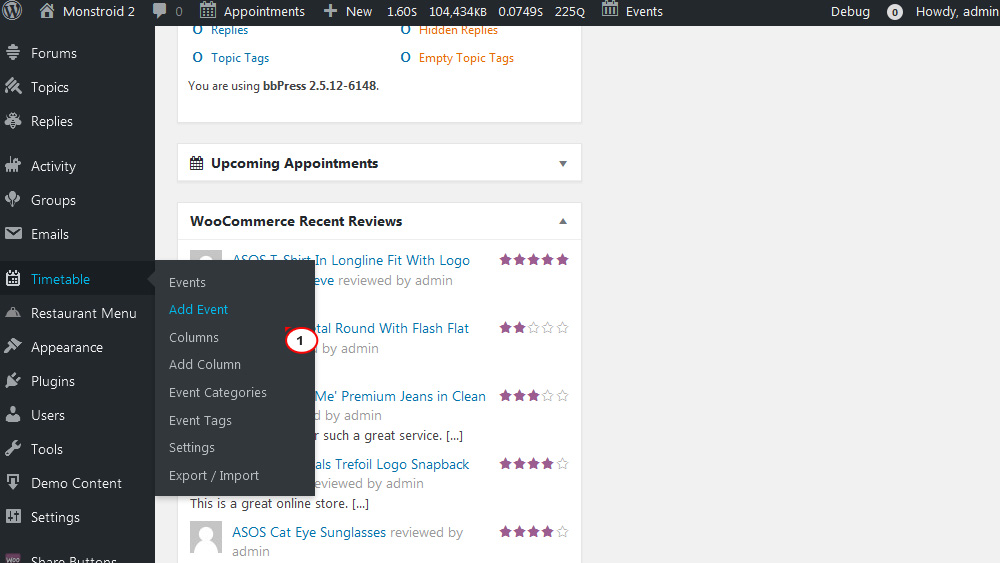
In order to create new event, first you need to add its Title and Description.
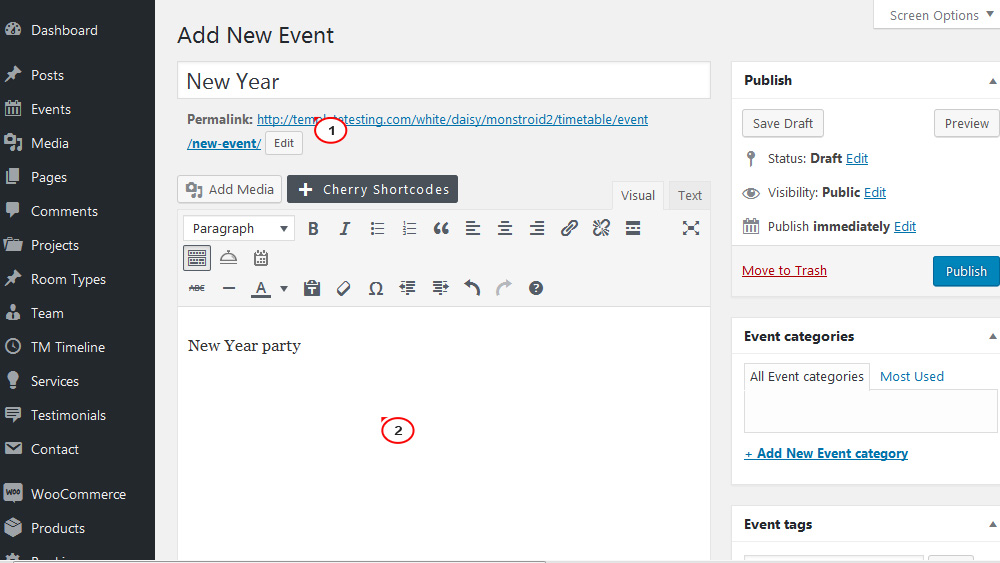
Also, fill the Time slots table.
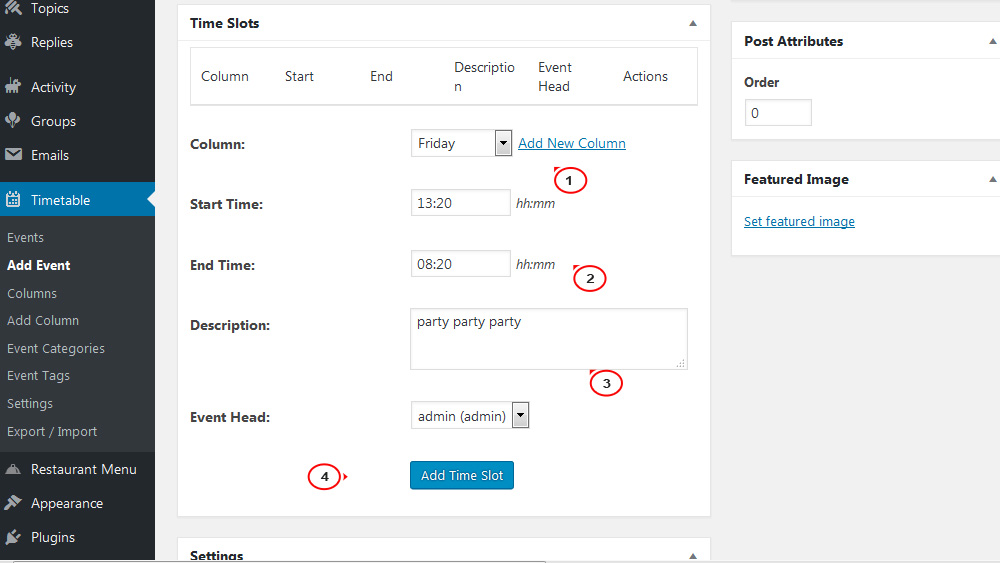
Then, please, add the Event Subtitle and choose the colors.
You can add Custom Event URL and Disable link to this event.
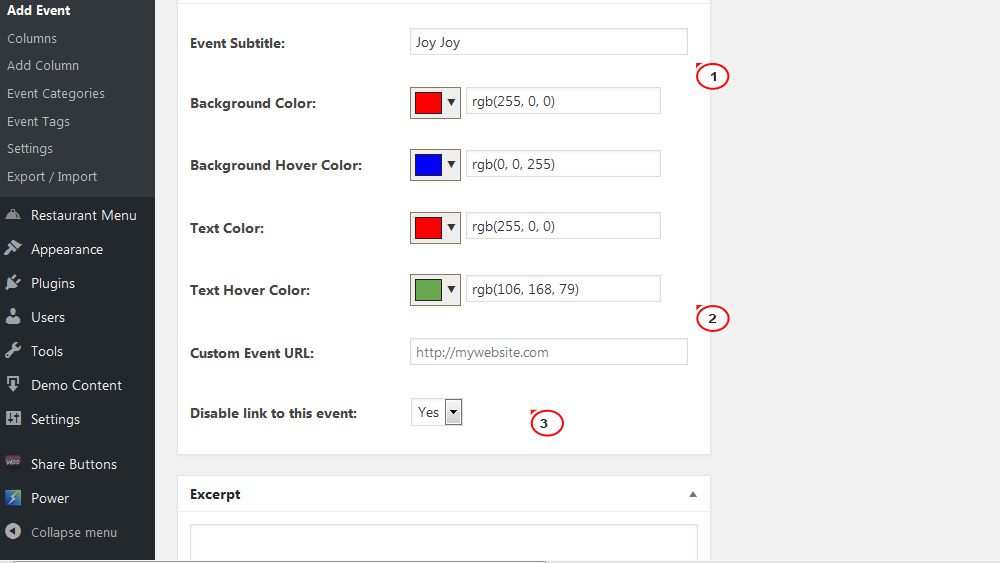
Next, add the Event participants and featured image.
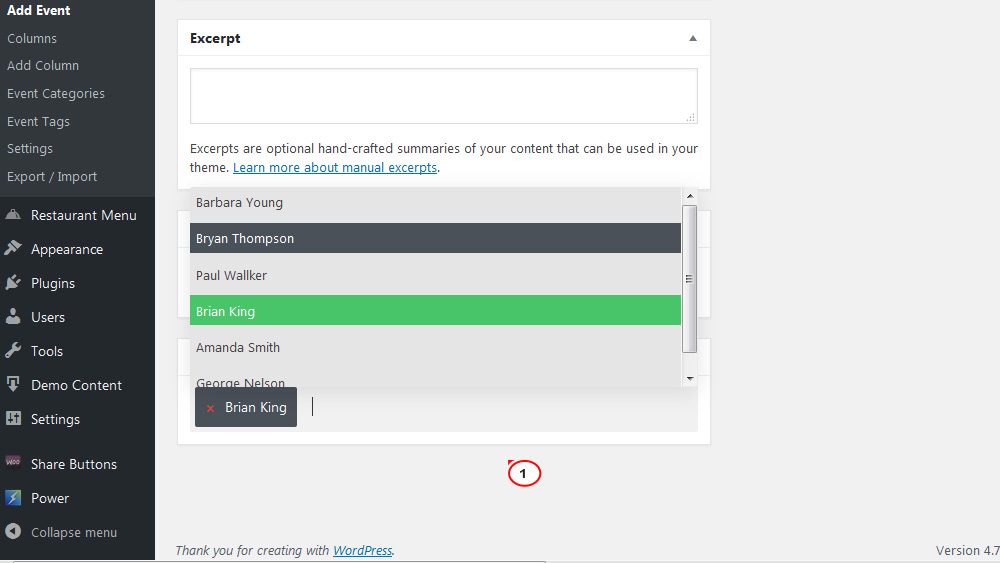
On the last step, click on a Publish button and refresh your events page.
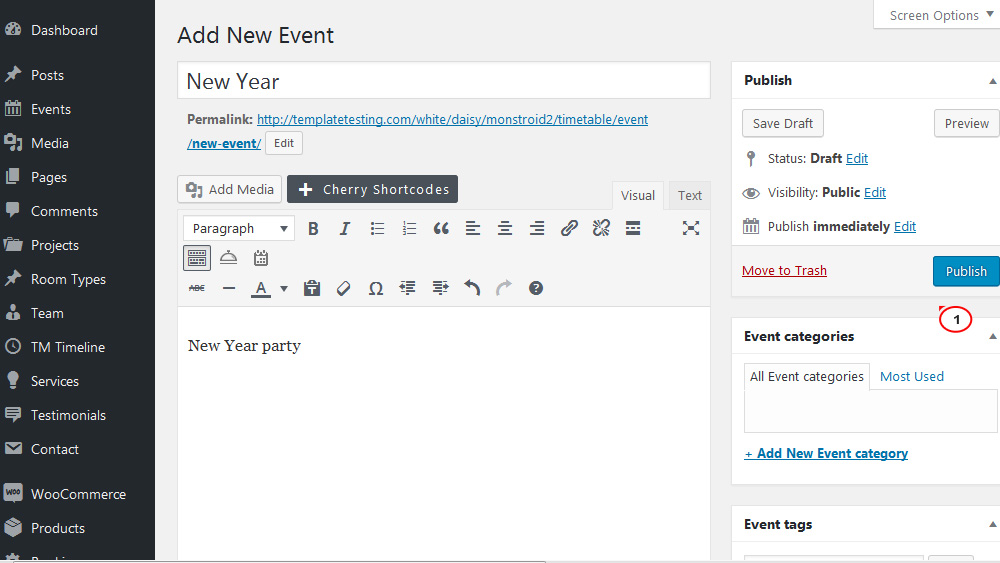
Now you know how to add and manage your events with the help of ‘Timetable and Event Schedule’ plugin in Monstroid 2. Thank you for attention!
Go for more professional WordPress themes!
Feel free to check the detailed video tutorial below:
Monstroid 2. How to manage events with the help of ‘Timetable and Event Schedule’ plugin













