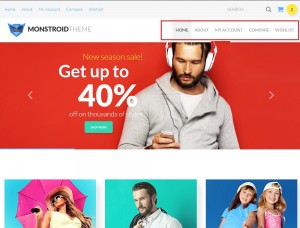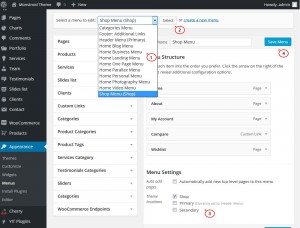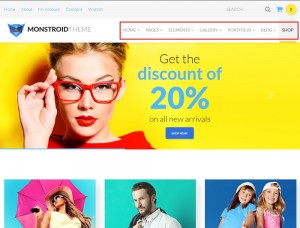- Web templates
- E-commerce Templates
- CMS & Blog Templates
- Facebook Templates
- Website Builders
Monstroid. How to add menu to shop pages
September 9, 2015
This tutorial is going to show you how to add menu to shop pages in Monstroid templates.
Monstroid. How to add menu to shop pages
Default Monstroid Shop page has shop menu activated:
Please follow the steps listed below to activate Primary menu on the Shop pages:
-
Navigate to Appearance > Menus section in your WordPress admin panel:
-
Choose menu you want to appear on your Shop page from “Select a menu to edit:” drop down.
-
Click Select button to open the menu.
-
Check Shop under the Theme locations section at the bottom of the page.
-
Click Save menu to save the changes and check your site:
You will see your menu displaying on the Shop pages now:
Feel free to check the detailed video tutorial below: