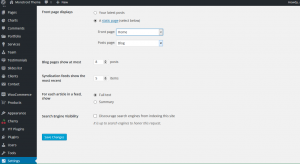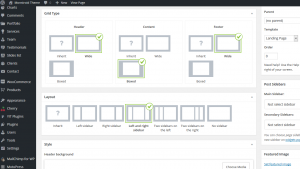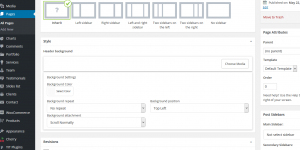- Web templates
- E-commerce Templates
- CMS & Blog Templates
- Facebook Templates
- Website Builders
Monstroid. How to change the layout of main landing page
August 11, 2015
This tutorial is going to show you how to change layout of landing page in your Monstroid template.
Monstroid. How to change the layout of main landing page
You can set the main page under Settings->Reading in WordPress dashboard.
Front Page Display field allows to select a page that will be a main landing page.
You can select one of the available landing page layouts here:
You can set your own custom layout for the page as well.
In order to do that, you should do the following:
-
Under Pages->All pages in your dashboard select to edit landing page;
-
Scroll down to see available options;
-
Additional Page Options block
helps to select whether to display titles and breadscrumbs or not;
-
Grid Type block helps to select the grid type for Header, Content and Footer separately;
-
Layout block helps to select the layout of the page: whether to display sidebar on the page or not:
-
Style block allows to set custom style for this specific page:
-
Use Update button to save changes.
Feel free to check the detailed video tutorial below: