- Web templates
- E-commerce Templates
- CMS & Blog Templates
- Facebook Templates
- Website Builders
Monstroid. How to delete links from posts generated by shortcode
January 27, 2016
Today you will learn how to delete links from posts generated with shortcodes in Monstroid templates.
Monstroid. How to delete links from posts generated by shortcodeIn order to delete the link, first of all you will need to locate the correct part of code. In order to do so, follow the steps provided below:
Enter your admin panel, go to Pages -> All Pages, find and open the page you will be working with.
After that, please search for the code of the following type:
[cherry_team limit="4" order="DESC" orderby="date" group="designer,developer,director,marketing" id="0" show_name="yes" show_photo="yes" size="cherry-thumb-190x190" excerpt_length="20" col_xs="12" col_sm="6" col_md="3" col_lg="3" template="team-template-2.tmpl"]
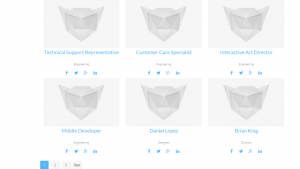
Now we will need to find team-template-2.tmpl file under Cherry -> Shortcodes Templater menu.
And delete the a href=”%%LINK%%”part and save the changes:

Reload the page and check the part where the changes were applied to.
Feel free to check the detailed video tutorial below:
Monstroid. How to delete links from posts generated by shortcode













