- Web templates
- E-commerce Templates
- CMS & Blog Templates
- Facebook Templates
- Website Builders
Monstroid. How to disable store functionality of the template
August 18, 2015
This tutorial is going to show you how to disable store functionality in Monstroid template.
Monstroid. How to disable store functionality of the templateMonstroid has Woocommerce plugin included. There are two steps to follow when uninstalling WooCommerce:
-
To remove all WooCommerce data, including products, order data, etc., go to WooCommerce > System Status > Tools. Enable Uninstall on Delete option:
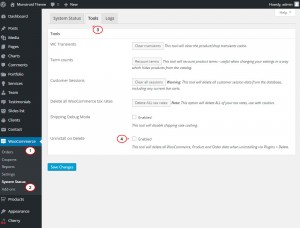
Navigate to Plugins > Installed Plugins page in your backend.
You can remove products from certain pages. Open your page under the Pages tab in your admin panel. Search for and remove Woocommerce plugin shortcode. Here is an example of such shortcode:
[cherry_row type="fixed-width" class="shop-products_wrapper"] [cherry_col size_xs="12"] [cherry_spacer size="52"] [cherry_tabs style="simple" vertical="no" class="info-tab lines"][cherry_tab title="All"] <p class="brush: php; gutter: false">[top_rated_products per_page="8"]</p> [/cherry_tab] [/cherry_col] [/cherry_row]
In order to remove Shop page from your site menu, please do the following:
-
Open Appearance > Menus page in your backend.
-
Expand your menu item and click Remove button.
-
Save the changes by clicking Save Menu button and check your site:
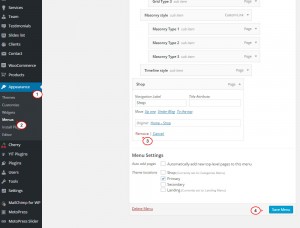
Feel free to check the detailed video tutorial below:
Monstroid. How to disable store functionality of the template













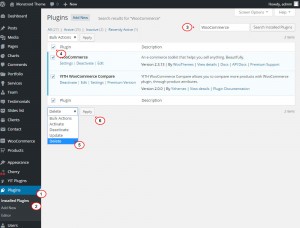
.jpg)
