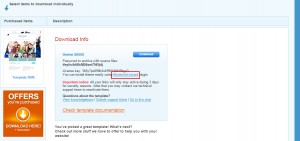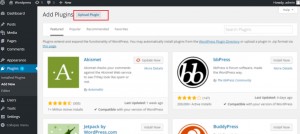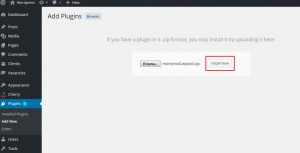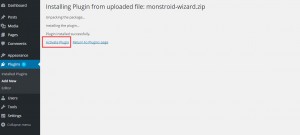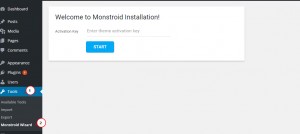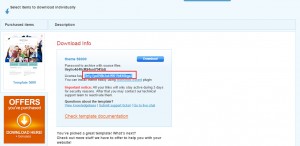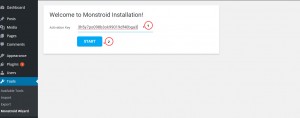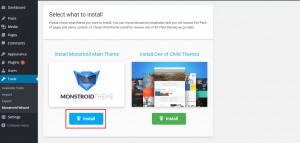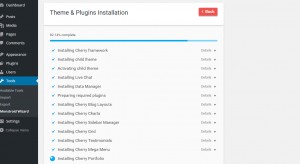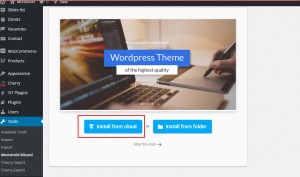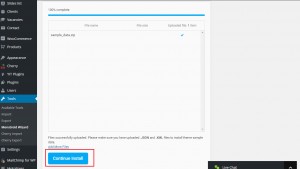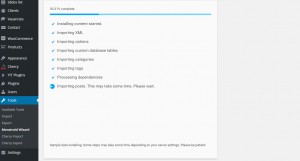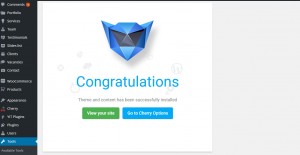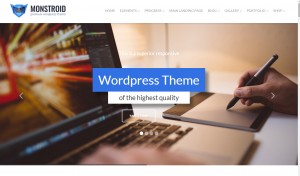- Web templates
- E-commerce Templates
- CMS & Blog Templates
- Facebook Templates
- Website Builders
Monstroid. How to install a theme
July 20, 2015
This tutorial shows how to install Monstroid theme.
Monstroid. How to install a theme
-
Open your template delivery page. You will find the License key and link to download Monstroid Wizard plugin. Download the plugin by clicking on the link or opening it in a new window:
-
Open WordPress dashboard, go to Plugins -> Add New. Click on Upload Plugin button:
-
Choose the plugin you have downloaded previously and install it:
-
Activate Monstroid Wizard plugin:
-
Go to Tools -> Monstroid Wizard. You should enter the activation key in order to start theme installation process:
-
Activation Key is specified on the template delivery page. Open your template download page and copy the License key:
-
Paste the activation key. Click Start in order to perform installation:
-
You will see Monstroid Main theme and Child themes. Select theme you would like to install. We are going to install Monstroid Main Theme:
-
Installation process may take some time till all files are uploaded:
-
Now you should select location of sample data. In most cases sample data should be uploaded from cloud:
-
Sample data was downloaded from cloud. You can continue installation:
-
Sample data installation is in progress:
-
Theme and sample data were installed successfully:
-
Please check your site:
Feel free to check the detailed video tutorial below: