- Web templates
- E-commerce Templates
- CMS & Blog Templates
- Facebook Templates
- Website Builders
Monstroid. How to manage Testimonials rates
May 17, 2016
The following tutorial shows how to manage testimonials rates in Monstroid templates.
Testimonials in Monstroid templates have Rate feature. In this tutorial we will learn how to manage rates in testimonials on the example of an existing testimonial post. In order to change the rate you should perform the following steps:
Open your WordPress admin panel.
Navigate to Testimonials tab.
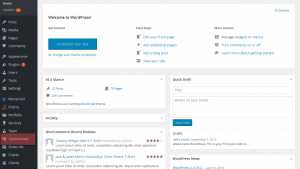
Find the testimonial you need to edit the rate for and click Edit button.
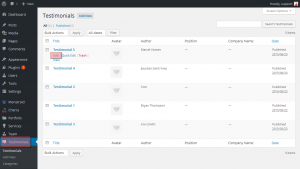
Scroll down the page and find Testimonial Options section in the sidebar on the right.
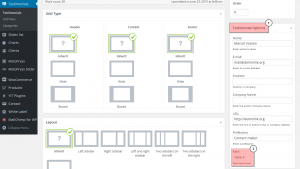
At the bottom of the section you will see the Rate dropdown. Click the box to check for available rates.
Select the needed rate and click Update button to save the changes.
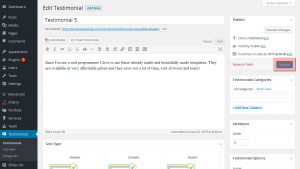
Refresh the page to see the changes. You have successfully changed the rate in testimonial post.
Feel free to check the detailed video tutorial below:
Monstroid. How to manage Testimonials rates













