- Web templates
- E-commerce Templates
- CMS & Blog Templates
- Facebook Templates
- Website Builders
Monstroid. How to re-install a theme
October 16, 2015
This tutorial will show you how to re-install Monstroid theme.
Monstroid. How to re-install themeIn order to re-install Monstroid theme, you need to perform the following steps:
-
Log into the admin section. Navigate to Appearance -> Themes:
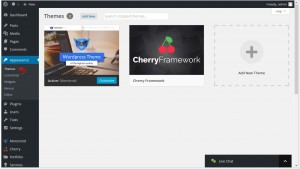
-
Activate the CherryFramework theme:
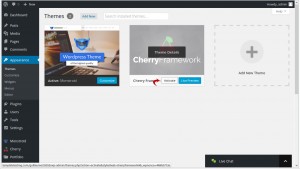
-
Click on the Monstroid Theme Details button:
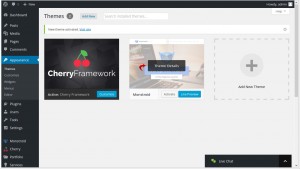
-
Remove the Monstroid theme by pressing on the Delete button. In the “Are you sure you want to delete this theme?” dialog box click OK:
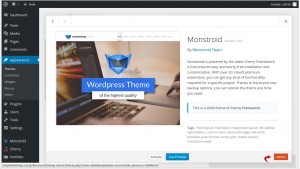
-
Navigate to Tools -> Monstroid Wizard. Press the Install button, which is located in the Install Monstroid Main Theme section. If you need to re-install one of Monstroid child themes, you need to select one by pressing the Install button, which is located in the Install One of Child Themes section. Wait until the Theme & Plugins Installation is finished:
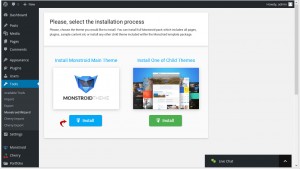
-
After the theme installation you’ll be redirected to the Import & install content step. Skip this step:
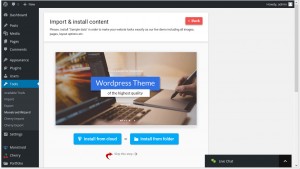
-
Congratulations, you have successfully re-installed your Monstroid theme:
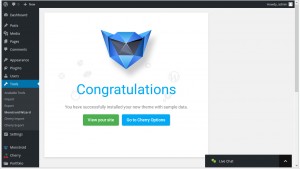
Feel free to check the detailed video tutorial below:
Monstroid. How to re-install theme














