- Web templates
- E-commerce Templates
- CMS & Blog Templates
- Facebook Templates
- Website Builders
Multipurpose Website Templates. How to manage team member profiles
March 11, 2016
This tutorial shows how to manage team member profiles in Multipurpose Website Templates.
Multipurpose Website Templates. How to manage team member profilesMultipurpose Website Template has Team member profile page. You can find the html file for this page in site folder of the downloaded template package.
The file is called team-member.html.
In order to manage team member profile, you should do the following:
Connect to your server via FTP or hosting cPanel.
Find team-member.html file.
Select edit file option.
To add a new team member profile, please copy the code of the existing one and paste it at the bottom of the existing profile, into the new line:
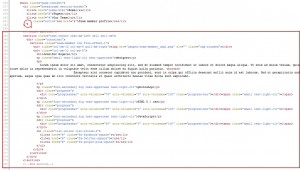
Save settings using Save button.
Make sure modified file has been uploaded to the server.
Feel free to check the detailed video tutorial below:
Multipurpose Website Templates. How to manage team member profiles













