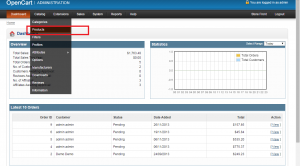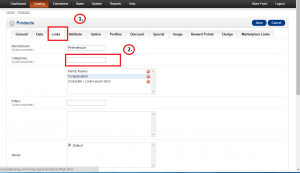- Web templates
- E-commerce Templates
- CMS & Blog Templates
- Facebook Templates
- Website Builders
OpenCart 1.5.x. How to assign a product to specific category
February 3, 2015
This tutorial will show you how to assign a product to specific category in OpenCart.
OpenCart 1.5.x. How to assign a product to specific category
-
Navigate to your OpenCart admin panel Catalog -> Products section. Select the product you need to assign to your category, click Edit:
-
At the top you will see the tabs. Click the Link tab. In the Categories field put the name of your category:
-
Check your site, please. Select the category where you needed to add your product. There is your new product in this category.
Thank you for watching our tutorial. Now you know how to assign a product to specific category in OpenCart.
Feel free to check the detailed video tutorial below:
OpenCart 1.5.x. How to assign a product to specific category