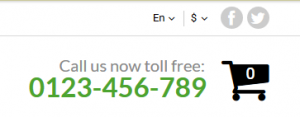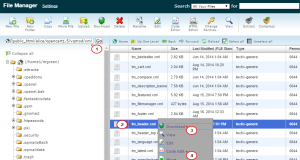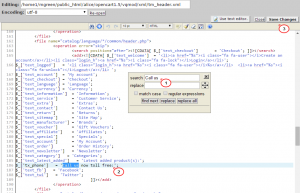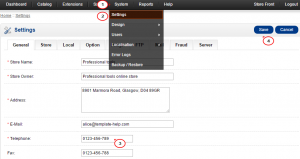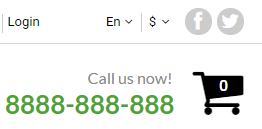- Web templates
- E-commerce Templates
- CMS & Blog Templates
- Facebook Templates
- Website Builders
OpenCart 1.5.x. How to edit “Call us…” section in header
April 6, 2015
OpenCart 1.5.x. How to edit “Call us…” section in header
This tutorial shows how to edit Call us… section in header in OpenCart 1.5.x:
-
Connect to your server via FTP (TotalCommander, FileZilla) or via hosting cPanel and navigate to vqmod/xml/tm_header.xml.
-
Back up the file by saving a copy on your computer.
-
Open the file with any code editor (online, DreamWeaver, Notepad++, Sublime, etc.):
-
Search for the Call us text with help of Ctrl+F keyboard combination, edit the text and Save the changes:
-
To edit the telephone displayed in header, log into the admin panel and navigate to System > Settings > Edit your site > General > Telephone field, change the phone number and Save the changes:
Feel free to check the detailed video tutorial below: