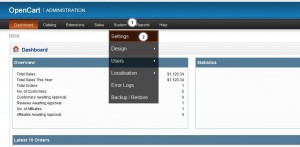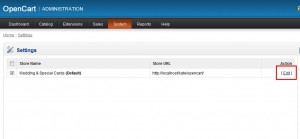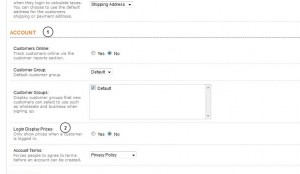- Web templates
- E-commerce Templates
- CMS & Blog Templates
- Facebook Templates
- Website Builders
OpenCart 1.5.x. How to hide prices for different groups of site visitors
February 12, 2015
This tutorial will show you how to hide prices for different groups of site visitors in OpenCart.
OpenCart. How to hide prices for different groups of site visitors
-
Log into your OpenCart dashboard.
-
Navigate to System > Settings tab:
-
Select your store and click Edit button:
-
Click Option tab and scroll down to see option "Login Display Prices" under Account section:
-
Set YES to show prices when a customer is logged in, or select NO if you want to hide prices for not logged in customers. And click Save button at the top of the page.
Feel free to check the detailed video tutorial below:
OpenCart. How to hide prices for different groups of site visitors