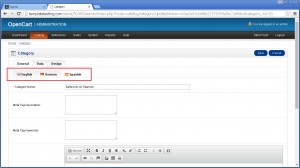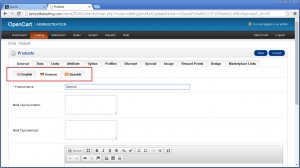- Web templates
- E-commerce Templates
- CMS & Blog Templates
- Facebook Templates
- Website Builders
OpenCart 1.5.x. How to manage products/categories translations
February 12, 2015
Our Support team is ready to present a new tutorial that will become an indispensable guide for managing translations for categories and products in the OpenCart store. One click on the button and the video will smoothly take you through this step by step.
OpenCart. How to manage products/categories translations
After installing languages for your store you will see a flag for the language on the editing product/category page.
In order to manage translations for the category, please follow the steps below:
-
Open your admin section, go to Catalog menu, select the required category and click Edit button next to its name.
-
On the tab "General" you will see tabs with flags for the languages:
-
You may add different names/descriptions for each language.
-
When translations are added, please click "Save".
The same way for the product(s). Please select your product for editing and add different names/descriptions for each language:
If you will refresh your store page, you will see new names/descriptions when you switch languages.
Feel free to check the detailed video tutorial below: