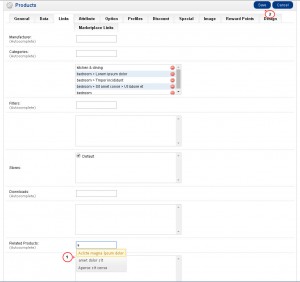- Web templates
- E-commerce Templates
- CMS & Blog Templates
- Facebook Templates
- Website Builders
OpenCart 1.5.x. How to manage related products
December 10, 2014
Our Support team is ready to present a new tutorial that will become an indispensable guide on managing related products in OpenCart store. One click on the button and the video will smoothly take you through this step by step.
OpenCart. How to manage related products
In order to add related products for selected product, please follow these steps:
-
Open your admin section, go to Catalog -> Products, find your product and click "Edit" button next to it.
-
Open "Links" tab to see list of options. Enter the first letter of product that should be related for the selected one in the field "Related Products".
-
Select it from the list.
-
When all related products are added, please click "Save":
You can refresh your store page and check the related products showing up on your product page.
In order to change/delete related product, you should open the product again and make changes in the related products list on the "Links" tab.
Feel free to check the detailed video tutorial below: