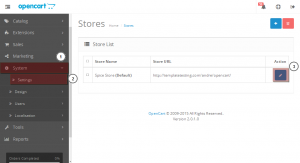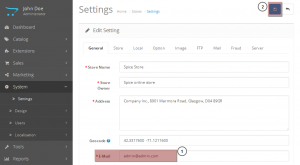- Web templates
- E-commerce Templates
- CMS & Blog Templates
- Facebook Templates
- Website Builders
OpenCart 1.5.x/2.x. How to set up contact form
April 20, 2015
Hello! This video tutorial shows how to set up contact form in OpenCart.
OpenCart 1.5.x/2.x. How to set up contact form
Contact form is one of the most important features while running the online store.
Let’s learn how to set it up on your OpenCart web-site.
The tutorial assumes you are already logged into your OpenCart administration panel.
-
Navigate to System ->Settings tab.
-
Click “Edit” icon on the right hand side next to your store name:
-
On the appeared screen put your store e-mail address in the E-Mail field. Click “Save” button at the top right to apply changes:
Test your contact form, the e-mail should now arrive to your InBox.
This is the end of the tutorial, you have learnt how to set up contact form in your OpenCart store.
Feel free to check the detailed video tutorial below: